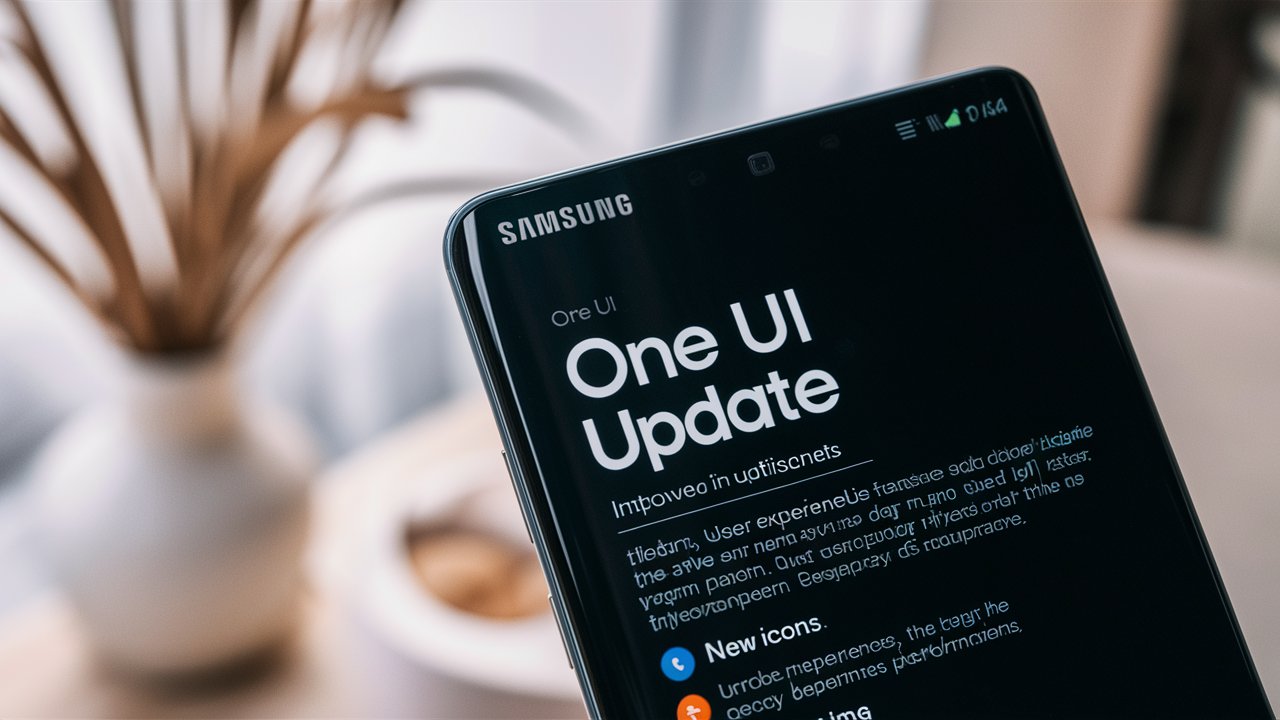One UI is Samsung’s custom Android skin, designed to make navigating your device easier and more visually appealing. Introduced in 2018, One UI replaced Samsung Experience and TouchWiz, aiming to simplify user interactions and reduce clutter. Each iteration of One UI introduces new features and improvements, with the latest updates focusing on user customization, enhanced privacy, and seamless integration with other Samsung services and devices.
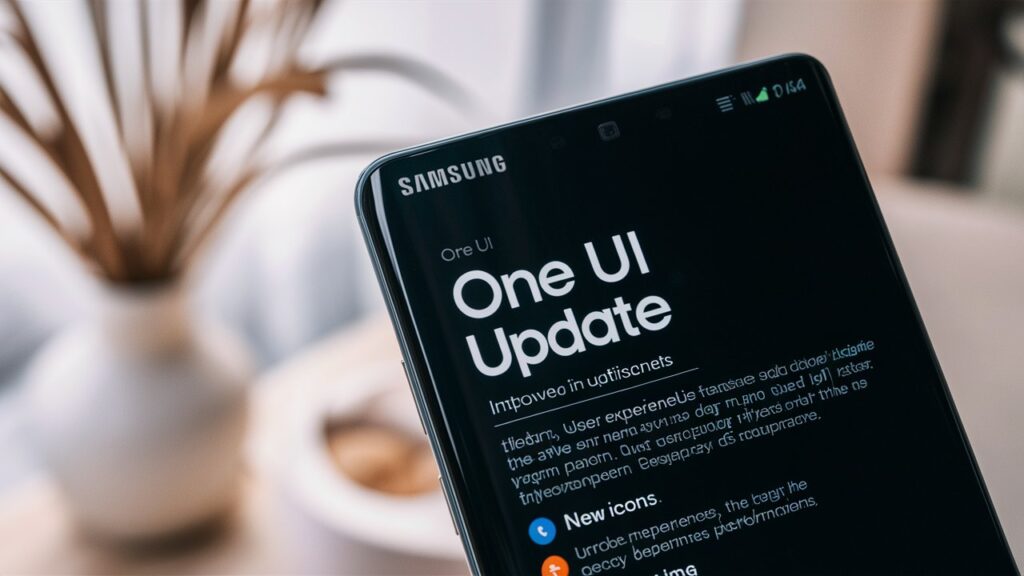
Key Features of the Latest One UI Update
Enhanced Privacy and Security
One of the standout features of the latest One UI update is its enhanced privacy and security settings. Samsung has introduced new permissions options that give users greater control over their data. You can now grant temporary access to your location, camera, or microphone, ensuring that apps only use these permissions when actively needed.
Improved User Interface
The new update brings subtle yet effective changes to the user interface. With more refined icons, smoother animations, and a more cohesive design language, navigating through your phone feels more intuitive and visually pleasing. Dark Mode has been improved, reducing eye strain and saving battery life by using a darker color palette.
Customization Options
One UI now offers even more customization options, allowing you to personalize your device to match your preferences. You can choose from a wider range of themes, adjust the layout of your home screen, and customize the appearance of widgets. Samsung has also introduced new clock styles and options for the Always On Display feature.
Multitasking Enhancements
Multitasking has become more efficient with the latest One UI update. The improved Multi-Window feature allows you to run multiple apps simultaneously, and the enhanced Edge Panel provides quick access to your most-used apps and functions. Samsung DeX, which lets you use your phone as a desktop computer, has also received updates to improve performance and usability.
Digital Wellbeing and Parental Controls
Samsung continues to prioritize digital wellbeing with new tools to help you manage your screen time and maintain a healthy balance between online and offline activities. The latest update includes enhanced Focus Mode options, sleep tracking features, and detailed usage reports. Parental controls have also been strengthened, giving parents more control over their children’s device usage.
Health Tips for Smartphone Users
1. Practice Good Posture
Prolonged smartphone use can lead to poor posture and musculoskeletal issues. To avoid this, hold your phone at eye level to reduce strain on your neck and shoulders. Use a stand or prop your phone on a surface to maintain a neutral posture while browsing or watching videos.
2. Take Regular Breaks
Staring at your phone screen for extended periods can cause eye strain and discomfort. Follow the 20-20-20 rule: every 20 minutes, take a 20-second break and look at something 20 feet away. This helps reduce eye fatigue and promotes better eye health.
3. Limit Screen Time
Excessive screen time can negatively impact your physical and mental health. Set limits on your daily phone usage and make use of the Digital Wellbeing features on your Samsung device to track and manage your screen time effectively.
4. Use Blue Light Filters
Blue light emitted by screens can disrupt your sleep patterns and cause eye strain. Enable the Blue Light Filter or Night Mode on your Samsung phone to reduce blue light exposure, especially during the evening hours.
5. Keep Your Device Clean
Your phone can harbor bacteria and germs, which can transfer to your hands and face. Regularly clean your device with a microfiber cloth and a small amount of alcohol-based cleaner to keep it hygienic.
6. Avoid Using Your Phone Before Bed
Using your phone before bed can interfere with your sleep quality. The blue light emitted by screens can suppress the production of melatonin, a hormone that regulates sleep. Try to avoid using your phone at least an hour before bedtime to promote better sleep.
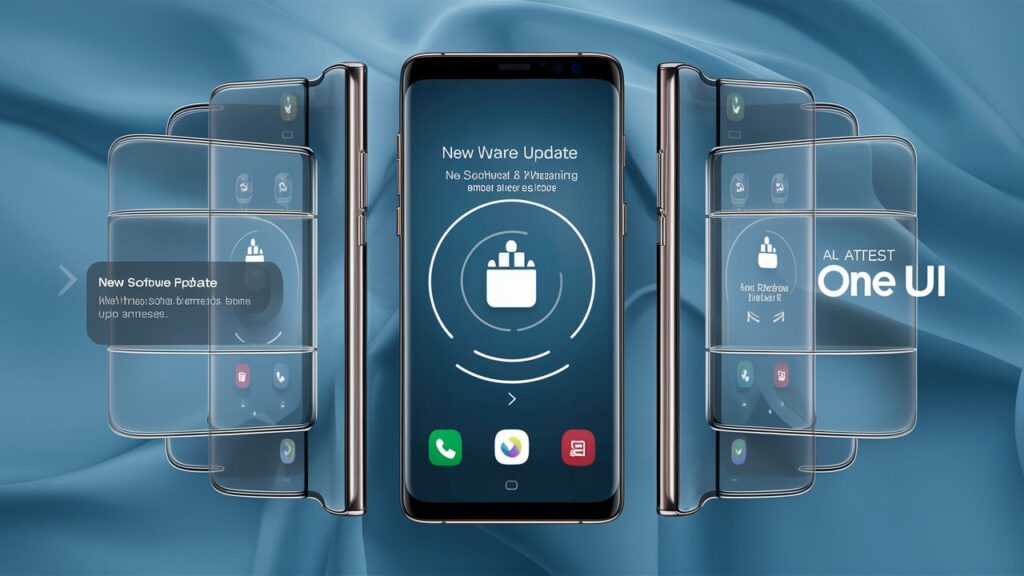
7. Engage in Physical Activities
Balance your screen time with physical activities to maintain a healthy lifestyle. Take regular breaks to stretch, walk, or engage in exercises that promote physical fitness and reduce the risk of sedentary-related health issues.
8. Use Hands-Free Options
To reduce the risk of developing text neck and other musculoskeletal problems, use hands-free options like Bluetooth headsets or speaker mode for calls. This minimizes the need to hold your phone for extended periods.
Frequently Asked Questions
What is One UI?
One UI is Samsung’s custom user interface for its Android devices. It is designed to provide a more intuitive and user-friendly experience by simplifying interactions and reducing clutter.
How do I update to the latest One UI?
To update to the latest One UI, go to your device’s settings, select “Software Update,” and then tap “Download and Install.” Ensure that your device is connected to Wi-Fi and has sufficient battery life before starting the update process.
What devices are compatible with One UI?
Most recent Samsung Galaxy smartphones and tablets are compatible with One UI updates. However, the availability of updates may vary based on your device model and region. Check Samsung’s official website or your device’s settings for compatibility information.
Can I customize the look of One UI?
Yes, One UI offers extensive customization options. You can choose from various themes, adjust home screen layouts, customize widget appearances, and change the clock style for the Always On Display feature.
Does One UI have features for digital wellbeing?
Yes, One UI includes a range of digital wellbeing features, such as screen time tracking, Focus Mode, sleep tracking, and parental controls. These tools help you manage your device usage and maintain a healthy balance between online and offline activities.
How does One UI enhance privacy and security?
One UI enhances privacy and security by providing more control over app permissions. You can grant temporary access to sensitive data like your location, camera, and microphone, ensuring that apps only use these permissions when necessary.
Is Samsung DeX compatible with One UI?
Yes, Samsung DeX is compatible with One UI. The latest updates have improved the performance and usability of Samsung DeX, allowing you to use your phone as a desktop computer with a connected monitor, keyboard, and mouse.
What are the benefits of using Dark Mode?
Dark Mode in One UI reduces eye strain by using a darker color palette, especially in low-light conditions. It also helps save battery life on devices with OLED screens, as darker pixels consume less power.
How often does Samsung release One UI updates?
Samsung regularly releases One UI updates to introduce new features, enhancements, and security fixes. Major updates are typically rolled out annually, while minor updates and patches are released more frequently.
Conclusion
Keeping your Samsung phone updated with the latest One UI version ensures that you benefit from the newest features, security enhancements, and performance improvements. The latest update brings a host of exciting changes, from enhanced privacy controls to improved multitasking capabilities. Additionally, practicing good smartphone habits, such as maintaining good posture, limiting screen time, and taking regular breaks, can help mitigate the health risks associated with prolonged smartphone use.