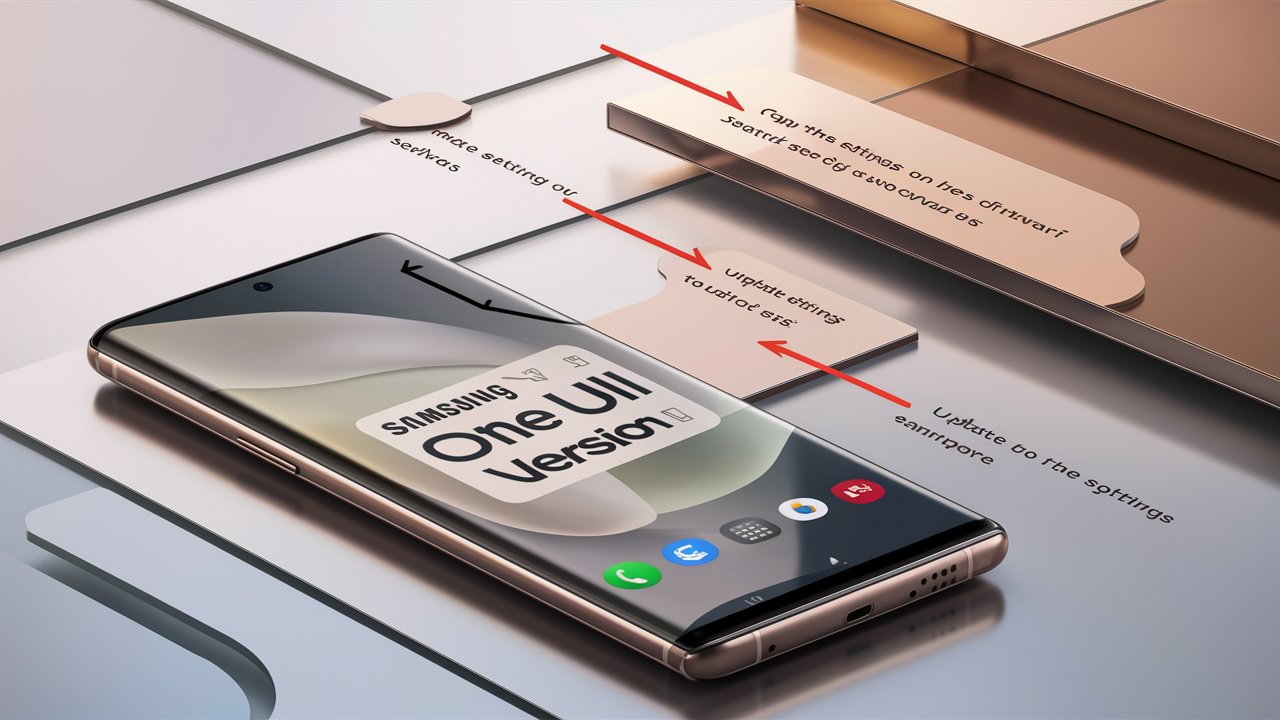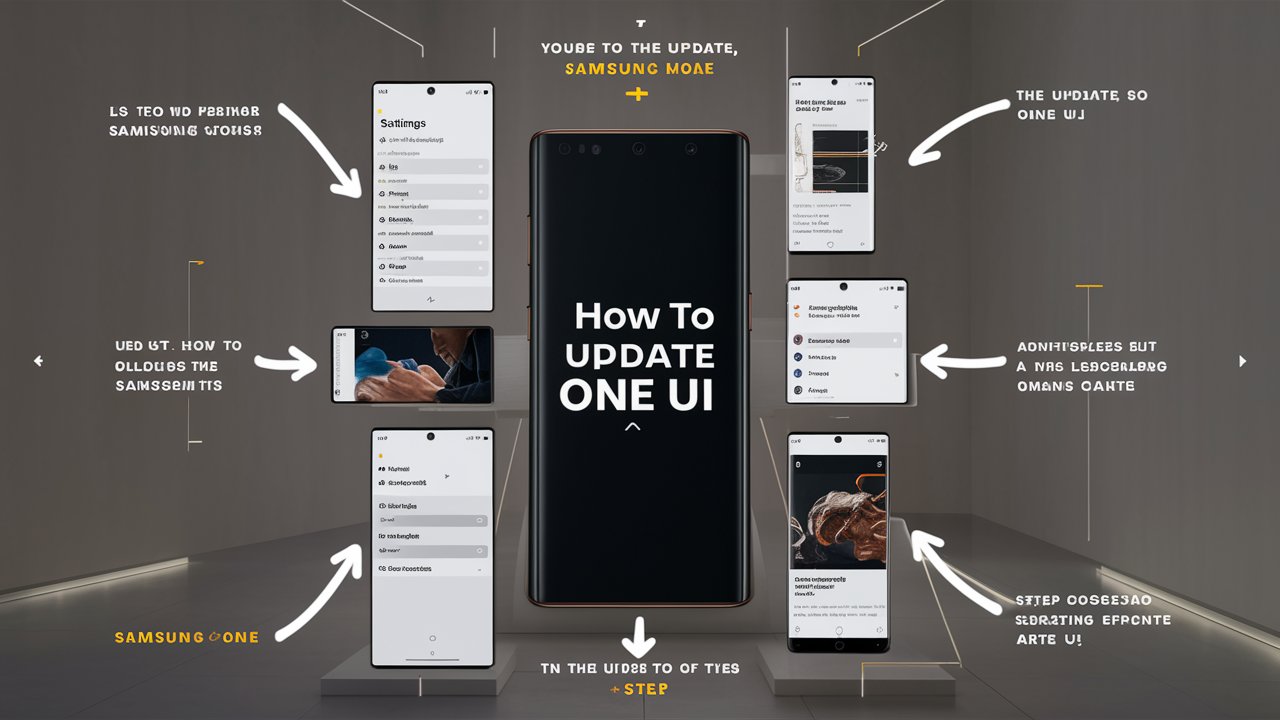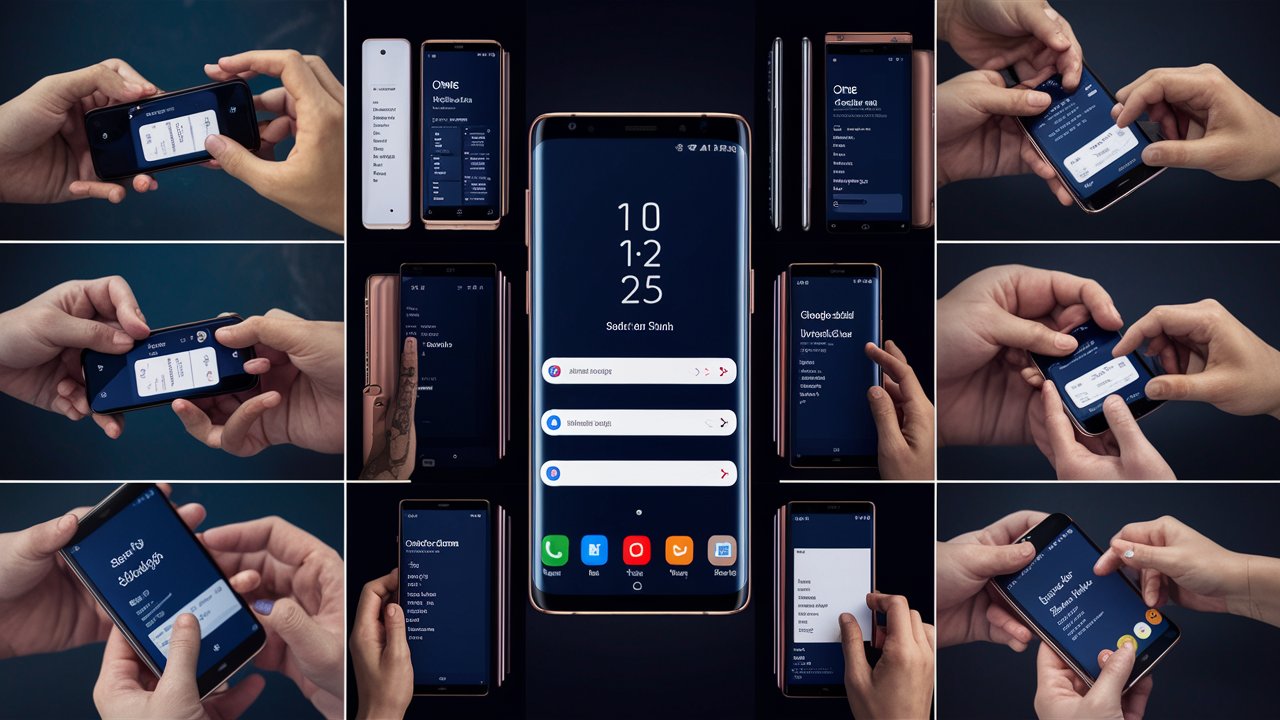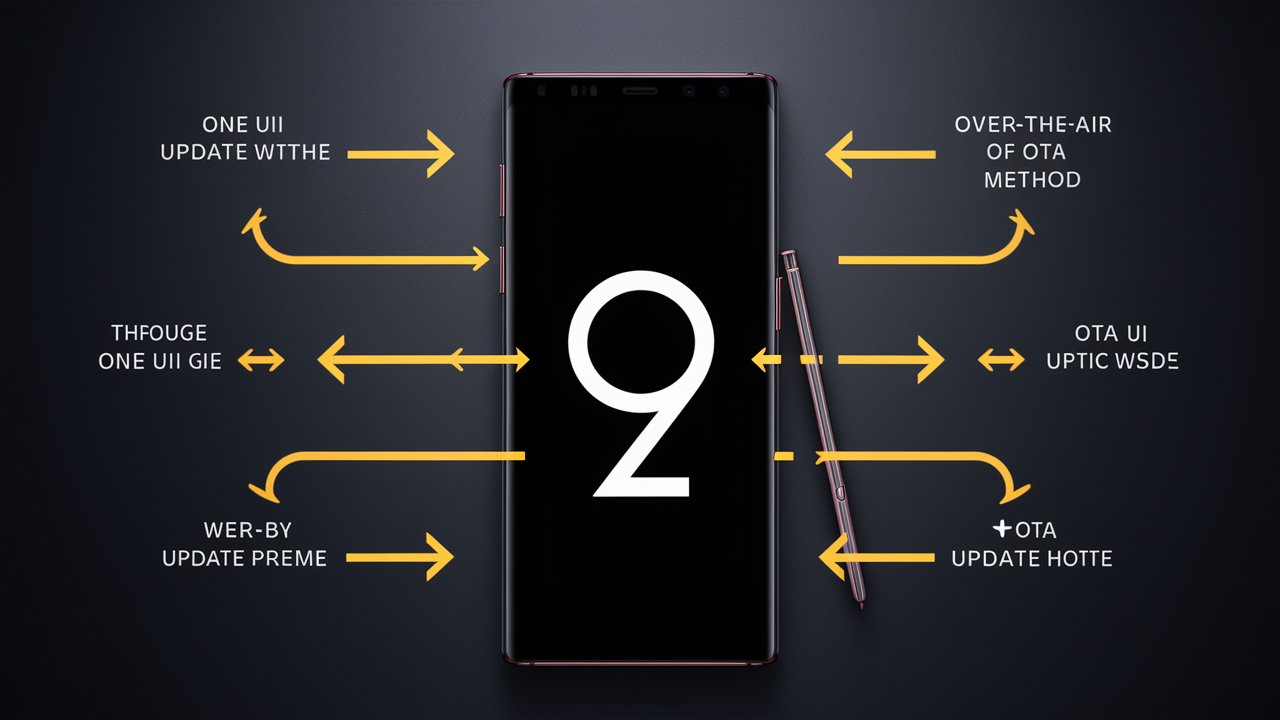Samsung One UI is a user-friendly interface developed by Samsung Electronics for its Galaxy devices. It is designed to provide a seamless and intuitive experience, making it easier for users to interact with their devices. One UI has evolved over the years, incorporating user feedback and new technologies to enhance usability and functionality.
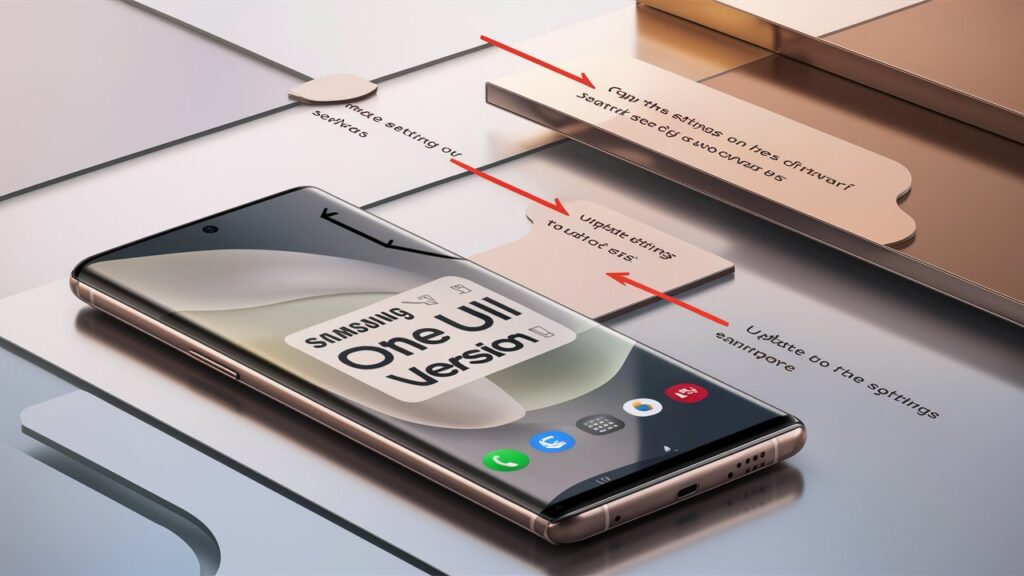
Key Features of Samsung One UI
- Simplified Interface: One UI offers a clean and minimalistic design, making it easier to navigate.
- Enhanced Customization: Users can customize their home screen, icons, and themes to suit their preferences.
- Improved Accessibility: Features like Dark Mode, larger text, and high contrast themes improve accessibility for all users.
- Productivity Tools: One UI includes tools like Samsung DeX, Multi-Window, and Edge Panels to boost productivity.
Benefits of Updating Samsung One UI
Updating your Samsung One UI version brings numerous benefits, including:
1. Enhanced Security
Samsung regularly releases security updates to protect your device from vulnerabilities and threats. Keeping your One UI updated ensures that your device has the latest security patches.
2. New Features and Improvements
Each One UI update comes with new features and improvements that enhance the user experience. These updates often include performance enhancements, new functionalities, and bug fixes.
3. Better Performance
Updates optimize the system’s performance, ensuring smoother and faster operation. This can lead to improved battery life, quicker app launches, and overall better device responsiveness.
4. Compatibility with New Apps
As app developers release new versions of their applications, they may require the latest One UI version for compatibility. Updating your One UI ensures that you can enjoy the latest apps without any issues.
5. Improved User Experience
One UI updates often come with user interface improvements, making the device more intuitive and user-friendly. This can enhance your overall experience and make everyday tasks easier.
Preparing Your Device for an Update
Before updating your Samsung One UI, it’s essential to prepare your device to ensure a smooth and successful update process. Here are some steps to follow:
1. Backup Your Data
It’s crucial to back up your data before performing any update. This ensures that you don’t lose important files, photos, contacts, and apps in case something goes wrong during the update process.
- Samsung Cloud: Use Samsung Cloud to back up your data to the cloud.
- Google Drive: You can also use Google Drive to back up your data.
- External Storage: Consider transferring important files to an external storage device or a computer.
2. Check Available Storage
Make sure your device has enough storage space for the update. You may need to free up some space by deleting unnecessary files or apps.
3. Charge Your Device
Ensure your device has at least 50% battery life before starting the update. It’s recommended to keep your device plugged in during the update process to prevent any interruptions.
4. Connect to a Stable Wi-Fi Network
Updates can be large and may consume a significant amount of data. Connect to a stable Wi-Fi network to ensure a smooth and fast download.
5. Check for Software Updates
Ensure that your device is running the latest version of the current One UI before updating to a new version. Sometimes, intermediate updates are required.
How to Update Samsung One UI
Updating your Samsung One UI is a straightforward process. Here are the steps to follow:
1. Check for Updates
- Open the Settings app on your Samsung device.
- Scroll down and tap on Software update.
- Tap on Download and install.
2. Download the Update
- If an update is available, your device will prompt you to download it.
- Tap on Download to start the process.
- Wait for the download to complete. This may take some time depending on the size of the update and your internet connection speed.
3. Install the Update
- Once the download is complete, your device will prompt you to install the update.
- Tap on Install now to begin the installation process.
- Your device will restart and begin the installation. This may take several minutes.
4. Complete the Update
- After the installation is complete, your device will restart again.
- You will see a message indicating that the update was successful.
- Your device is now running the latest version of Samsung One UI.
5. Post-Update Steps
- Check your device settings and preferences to ensure they are as you want them.
- Reinstall any apps that may have been removed during the update process.
- Restore your data from the backup if needed.
Health Tips for Maintaining Your Samsung Device
Maintaining your Samsung device in good health ensures optimal performance and longevity. Here are some tips to help you take care of your device:
1. Keep Your Software Updated
Regularly updating your software not only provides new features but also enhances security and performance.
2. Monitor Battery Health
- Avoid overcharging your device.
- Use the original charger and cable.
- Enable battery optimization features in the settings.
3. Clear Cache and Unnecessary Files
Regularly clear the cache and delete unnecessary files to free up storage and improve performance.
4. Use Antivirus Software
Install a reputable antivirus app to protect your device from malware and other security threats.
5. Protect Your Device Physically
- Use a sturdy case and screen protector to prevent physical damage.
- Avoid exposing your device to extreme temperatures and moisture.
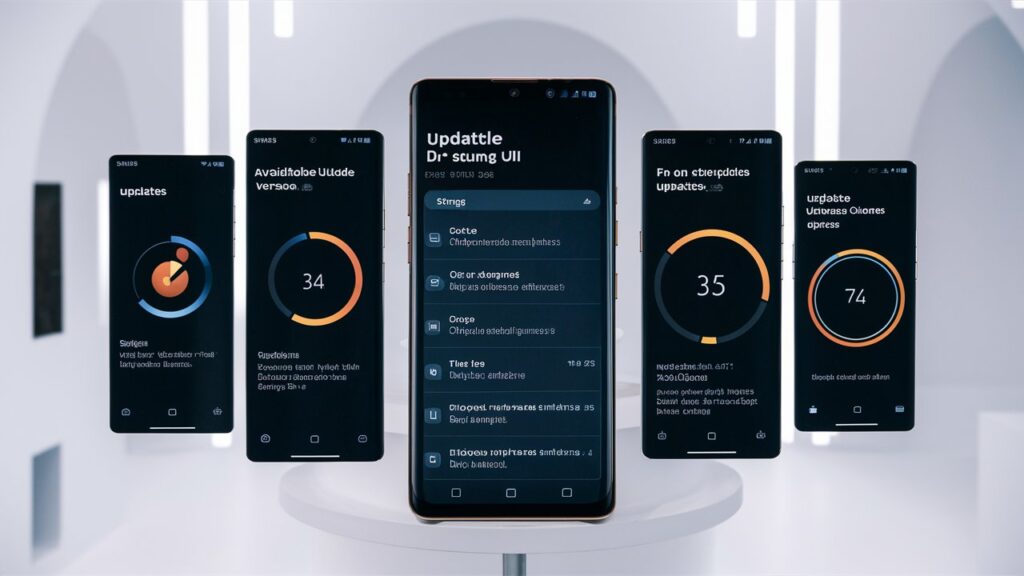
6. Manage Apps and Permissions
- Uninstall apps you no longer use.
- Review app permissions regularly to ensure your privacy and security.
7. Optimize Settings for Performance
- Disable unnecessary animations and features that consume resources.
- Use power-saving modes when needed to extend battery life.
8. Regularly Restart Your Device
Restarting your device periodically can help clear temporary files and refresh the system, leading to better performance.
Frequently Asked Questions (FAQs)
1. How often should I update my Samsung One UI?
It’s recommended to update your One UI whenever a new update is available. Regular updates ensure you have the latest features, security patches, and performance improvements.
2. Can I update my Samsung One UI without Wi-Fi?
While it’s possible to update using mobile data, it’s recommended to use a stable Wi-Fi connection to avoid data charges and ensure a smooth download process.
3. What should I do if the update fails?
If the update fails, try the following steps:
- Ensure your device has enough storage space.
- Check your internet connection.
- Restart your device and try again.
- If the problem persists, contact Samsung support for assistance.
4. Will updating One UI erase my data?
Updating One UI should not erase your data. However, it’s always a good practice to back up your data before performing an update.
5. How can I check my current One UI version?
- Open the Settings app.
- Scroll down and tap on About phone.
- Tap on Software information to see your current One UI version.
6. Can I revert to a previous One UI version?
Reverting to a previous One UI version is not officially supported by Samsung. However, it may be possible using third-party tools and methods, but this is not recommended as it can void your warranty and cause other issues.
7. What is the latest One UI version available?
The latest One UI version varies depending on the device model and region. Check the Software update section in your device settings to see the latest version available for your device.
8. Why is my device not receiving One UI updates?
Several factors can affect the availability of One UI updates, including your device model, region, carrier, and current software version. If your device is not receiving updates, check with Samsung support or your carrier for more information.
Conclusion
Keeping your Samsung One UI updated is essential for maintaining the security, performance, and functionality of your device. By following the steps outlined in this guide, you can easily update your One UI version and enjoy the latest features and improvements. Additionally, implementing the health tips provided will help you maintain your device in optimal condition. Remember to back up your data, ensure a stable internet connection, and regularly monitor your device’s health for the best experience.