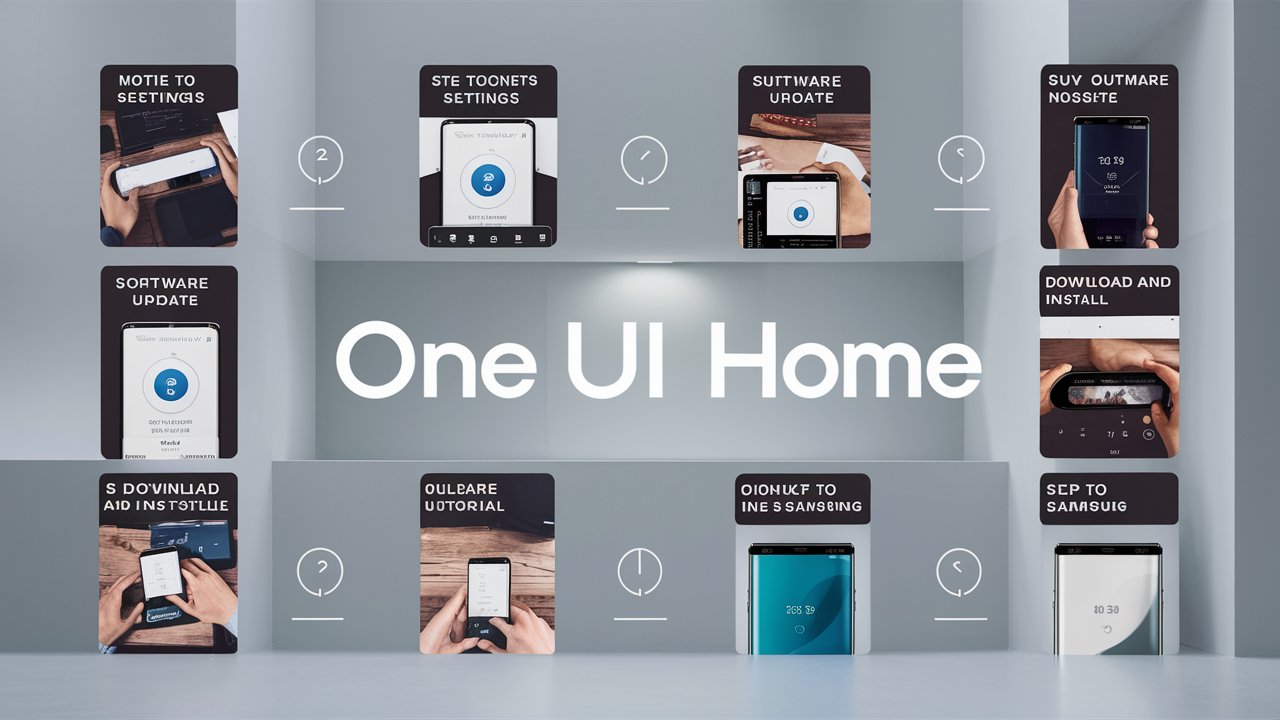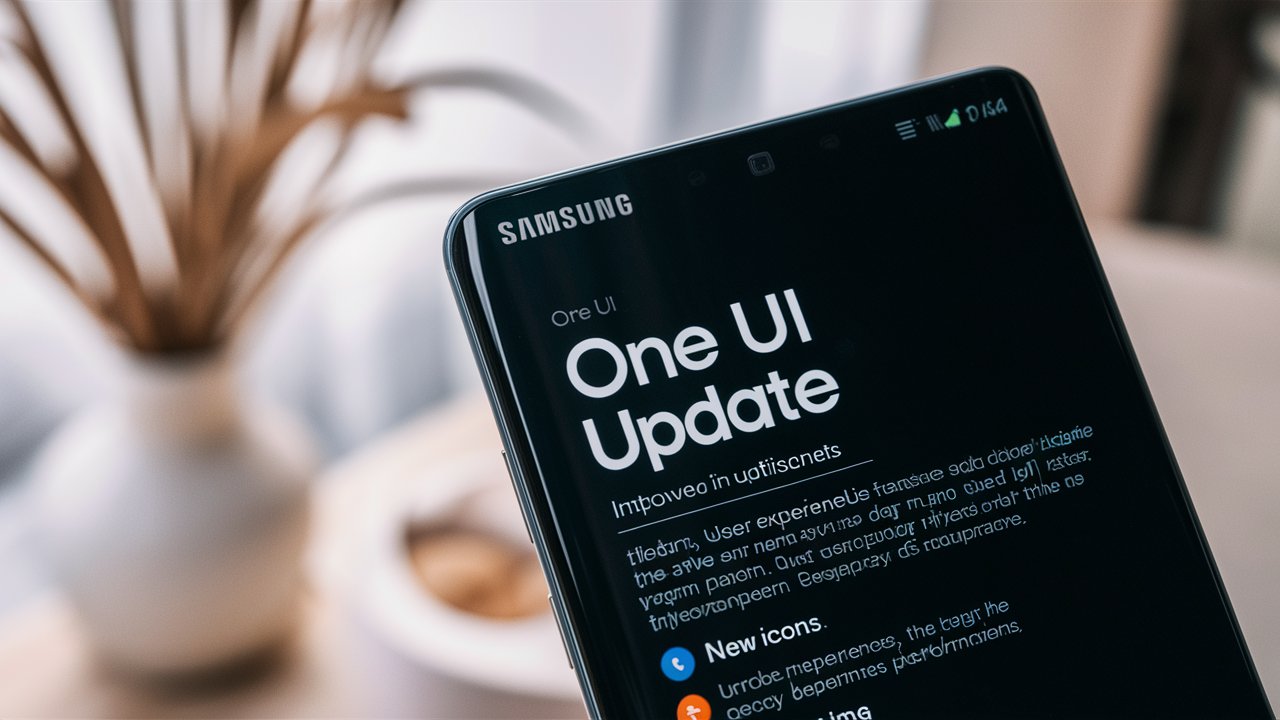Samsung One UI Home is the official launcher from Samsung, designed to offer a user-friendly interface for its Galaxy devices. It integrates seamlessly with Samsung’s One UI, providing intuitive navigation, customization options, and a sleek design. One UI Home is responsible for the home screen layout, app icons, and overall device navigation experience. Regular updates to One UI Home bring new features, bug fixes, and performance enhancements, making it essential to keep your launcher up to date.
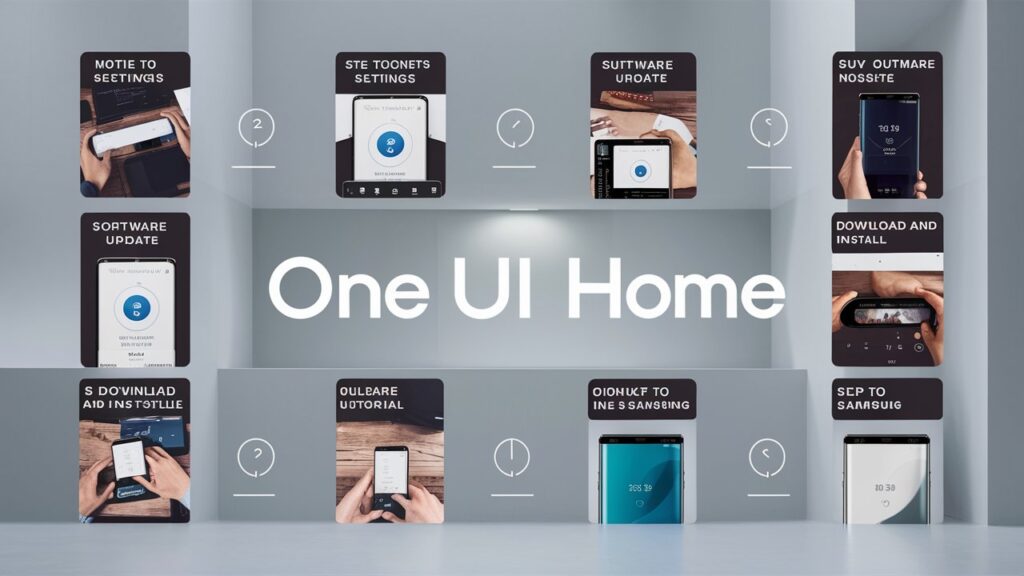
Why Update Samsung One UI Home?
Updating Samsung One UI Home offers numerous benefits, including:
- Enhanced Features: Each update introduces new features and improvements that enhance the overall user experience. This can include new widgets, improved app organization, and better integration with other Samsung apps.
- Performance Improvements: Updates often come with optimizations that improve the speed and responsiveness of your device. This means smoother navigation and quicker access to your apps.
- Security Enhancements: Regular updates include security patches that protect your device from vulnerabilities and threats. Keeping One UI Home updated ensures you have the latest security measures in place.
- Bug Fixes: Updates address bugs and issues reported by users. This ensures a more stable and reliable experience with fewer crashes and glitches.
How to Update Samsung One UI Home
Updating Samsung One UI Home is a straightforward process. Follow these steps to ensure your device is running the latest version:
Step 1: Connect to a Stable Internet Connection
Ensure your device is connected to a stable Wi-Fi network. This will prevent interruptions during the download and installation process.
Step 2: Check for Updates
- Open Settings: Swipe down from the top of your screen and tap the gear icon to open the Settings menu.
- Scroll to Software Update: Scroll down and select “Software update.”
- Download and Install: Tap on “Download and install” to check for any available updates.
Step 3: Update One UI Home via Galaxy Store
- Open Galaxy Store: Locate and open the Galaxy Store app on your device.
- Search for One UI Home: Use the search bar to find “One UI Home.”
- Update: If an update is available, an “Update” button will appear. Tap on it to start the update process.
Step 4: Restart Your Device
After the update is complete, it’s a good practice to restart your device. This ensures that all new changes are properly applied.
Step 5: Verify the Update
- Open Settings: Go back to the Settings menu.
- About Phone: Scroll down and tap on “About phone.”
- Software Information: Check the version under “Software information” to ensure that your One UI Home is updated.
Health Tips for Maintaining Device Performance
Keeping your Samsung device in top condition requires more than just updating One UI Home. Here are some health tips to maintain your device’s performance:
1. Regular Software Updates
Ensure your device’s operating system and apps are regularly updated. This not only provides new features but also includes critical security updates.
2. Clear Cache Regularly
Over time, cached data can slow down your device. Clear your cache regularly by:
- Open Settings: Go to Settings.
- Apps: Select “Apps.”
- Clear Cache: Choose the app and tap “Storage,” then “Clear Cache.”
3. Manage Storage
Keep an eye on your storage space. Delete unnecessary files, apps, and media to free up space. You can also use the built-in Device Care feature:
- Open Settings: Go to Settings.
- Device Care: Select “Device care.”
- Optimize: Tap “Optimize now” to free up space and improve performance.
4. Battery Management
Prolong your battery life by:
- Battery Usage: Check battery usage in Settings > Device Care > Battery.
- Power Saving Mode: Use Power Saving Mode to extend battery life when needed.
- Screen Brightness: Lower your screen brightness and use adaptive brightness.
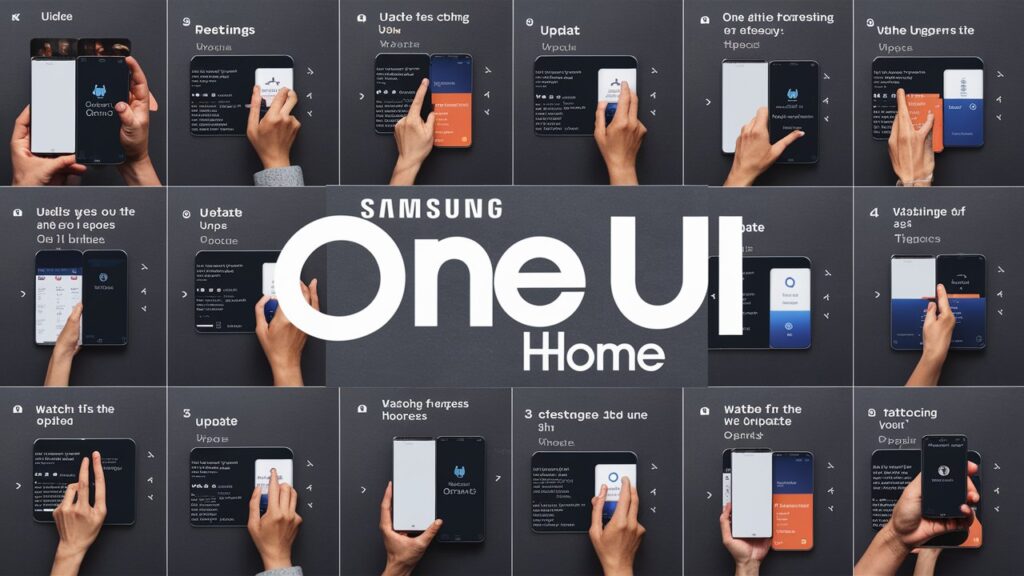
5. Avoid Overheating
Keep your device cool by avoiding prolonged use in high temperatures and removing any case while charging.
6. Use Device Maintenance Tools
Samsung devices come with built-in maintenance tools. Use these regularly to keep your device running smoothly:
- Device Care: Access Device Care through Settings.
- Optimize: Tap “Optimize now” to enhance performance.
Frequently Asked Questions (FAQs)
1. How often should I update Samsung One UI Home?
It is recommended to update One UI Home whenever a new update is available. Regular updates ensure you have the latest features, security patches, and performance improvements.
2. Can I roll back to a previous version of One UI Home?
Generally, Samsung does not provide an option to roll back updates for One UI Home. If you experience issues after an update, you can try clearing the cache or reinstalling the app.
3. What should I do if the update fails?
If the update fails, ensure you have a stable internet connection and sufficient storage space. Restart your device and try the update again. If the issue persists, contact Samsung support for assistance.
4. Will updating One UI Home delete my data?
Updating One UI Home should not delete any data on your device. However, it is always a good practice to back up important data before performing any updates.
5. How do I know if my One UI Home is up to date?
You can check for updates in the Galaxy Store or through the Software Update section in the Settings menu. The latest version will be listed there if an update is available.
6. Can I customize One UI Home?
Yes, One UI Home offers various customization options. You can change themes, adjust home screen layouts, and use widgets to personalize your device.
Conclusion
Keeping your Samsung One UI Home updated is crucial for enjoying the latest features, improved performance, and enhanced security. By following the steps outlined in this guide, you can easily update One UI Home and maintain your device’s health for optimal performance. Regular updates, combined with the health tips provided, ensure your Samsung device remains in top condition, offering a seamless and personalized user experience.