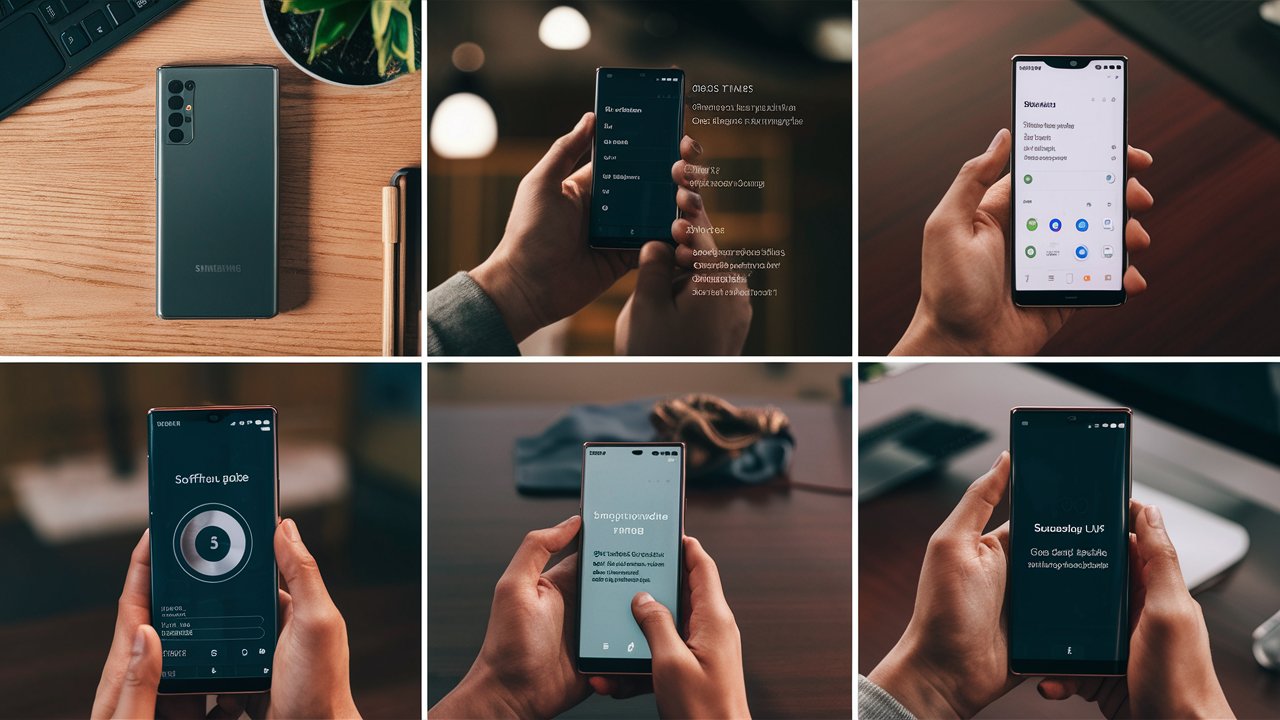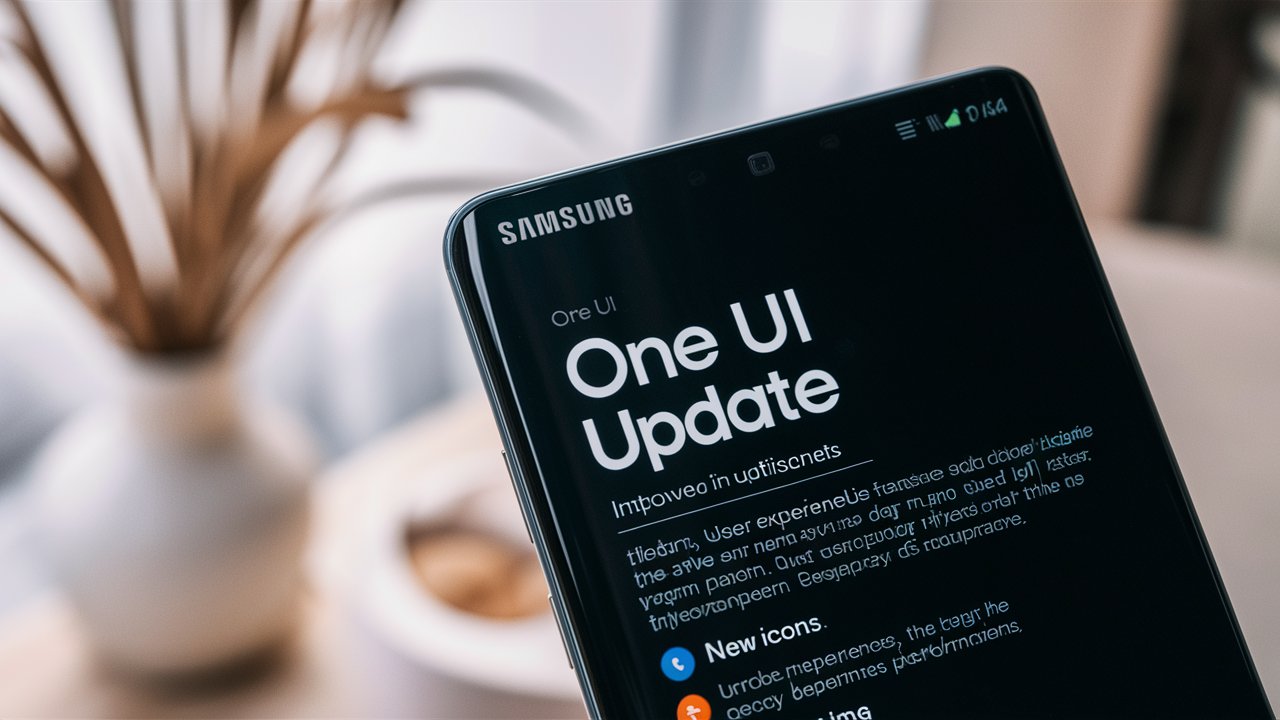Samsung One UI is designed to help you focus on the task at hand. It reduces clutter and provides a clean, intuitive interface that makes navigating your device easier. Since its launch, One UI has seen several iterations, each bringing enhancements in design, functionality, and performance.
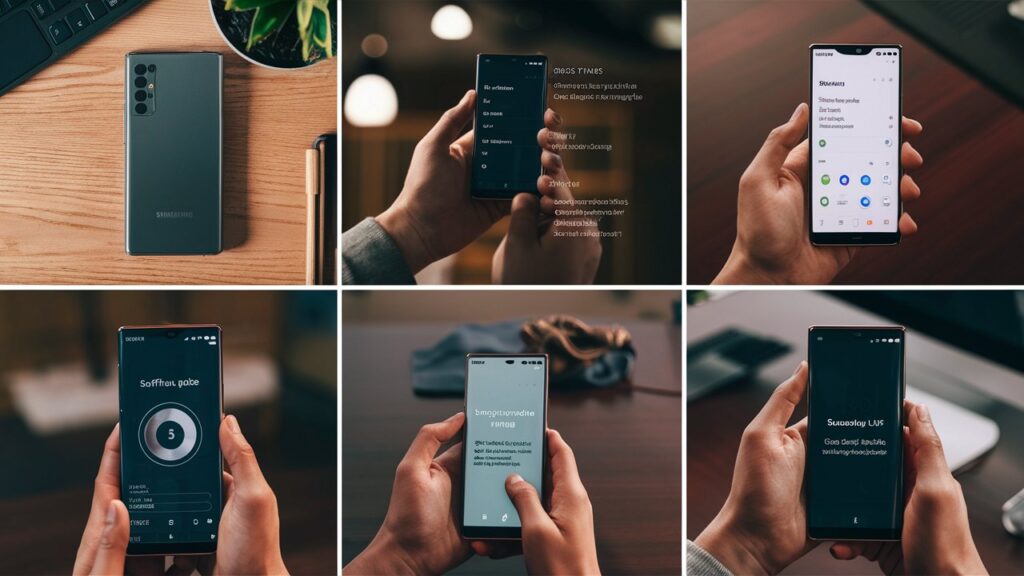
Why Updating One UI is Important
Updating your Samsung One UI is crucial for several reasons:
- Security: Updates often include security patches that protect your device from vulnerabilities.
- Performance: Software updates can improve the overall performance of your device.
- New Features: Each update typically introduces new features and improvements.
- Bug Fixes: Updates can resolve known issues and bugs that affect your device’s functionality.
How to Update Samsung One UI
Updating your Samsung One UI is a straightforward process. Here’s a step-by-step guide to ensure you can do it with ease:
Step 1: Prepare Your Device
Before you begin, ensure your device is ready for the update:
- Charge Your Device: Ensure your phone has at least 50% battery life to prevent interruptions during the update.
- Backup Your Data: While updates usually don’t affect personal data, it’s always a good idea to back up important information.
- Stable Internet Connection: Connect to a Wi-Fi network to avoid data charges and ensure a stable download.
Step 2: Check for Updates
- Open Settings: Swipe down from the top of the screen and tap the gear icon to open Settings.
- Software Update: Scroll down and tap on “Software update.”
- Download and Install: Tap on “Download and install.” Your device will check for available updates.
Step 3: Download and Install
- Download: If an update is available, tap “Download.” This process might take a few minutes depending on your internet speed.
- Install: Once the download is complete, tap “Install.” Your device will restart and install the update. This can take several minutes.
- Complete Setup: After installation, your device will restart again. Follow any on-screen instructions to complete the setup.
Health Tips for Your Samsung Device
Keeping your Samsung device in good health ensures it performs optimally. Here are some tips to maintain your device:
Battery Health
- Avoid Extreme Temperatures: Keep your device away from extreme heat or cold to preserve battery health.
- Use Original Chargers: Always use the charger that came with your device or a certified replacement.
- Battery Management: Enable power-saving modes and monitor battery usage in settings.
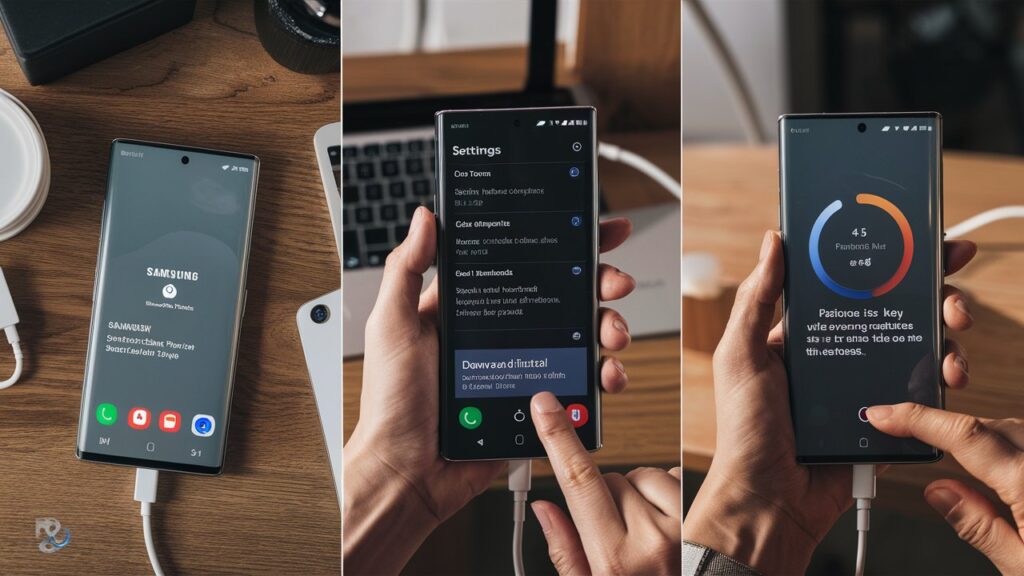
Storage Management
- Regular Cleaning: Delete unnecessary files and apps to free up space.
- Cloud Storage: Utilize cloud storage services for photos and videos.
- Cache Clearing: Periodically clear cache to improve performance.
System Performance
- Update Regularly: Keep your software up to date for the latest features and security patches.
- Reboot Periodically: Restart your device once a week to clear temporary files and refresh the system.
- Monitor Apps: Use device care tools in settings to monitor app performance and usage.
Frequently Asked Questions (FAQs)
Q1: How often should I check for updates?
A: It’s a good practice to check for updates monthly. Samsung also sends notifications when a new update is available.
Q2: Can I use my phone while it’s updating?
A: No, you won’t be able to use your phone during the update process. It’s best to update your device when you don’t need to use it for a while.
Q3: What should I do if my phone gets stuck during an update?
A: If your phone gets stuck during an update, try performing a soft reset by holding the power button and volume down button simultaneously for about 10 seconds.
Q4: Will updating One UI delete my data?
A: Generally, updating One UI does not delete your data. However, it’s always a good idea to back up your data before updating.
Q5: Can I revert to a previous version of One UI?
A: Reverting to a previous version is not officially supported by Samsung. Once you update, you typically cannot downgrade to an earlier version.
Conclusion
Updating your Samsung One UI is essential for maintaining the security, performance, and functionality of your device. By following the steps outlined in this guide, you can ensure a smooth and successful update process. Additionally, adhering to the health tips provided will keep your device running efficiently. Regular updates and proper device maintenance not only enhance your user experience but also extend the lifespan of your device. Stay proactive with updates, and enjoy the best that Samsung One UI has to offer.