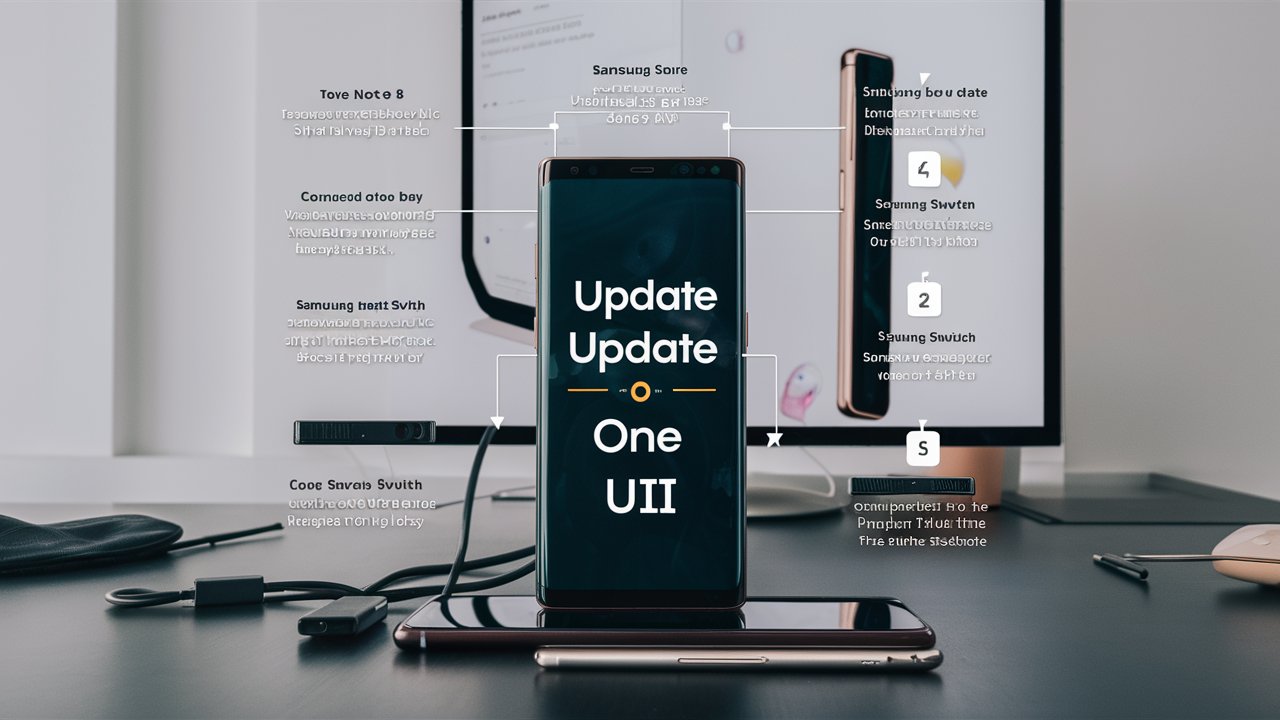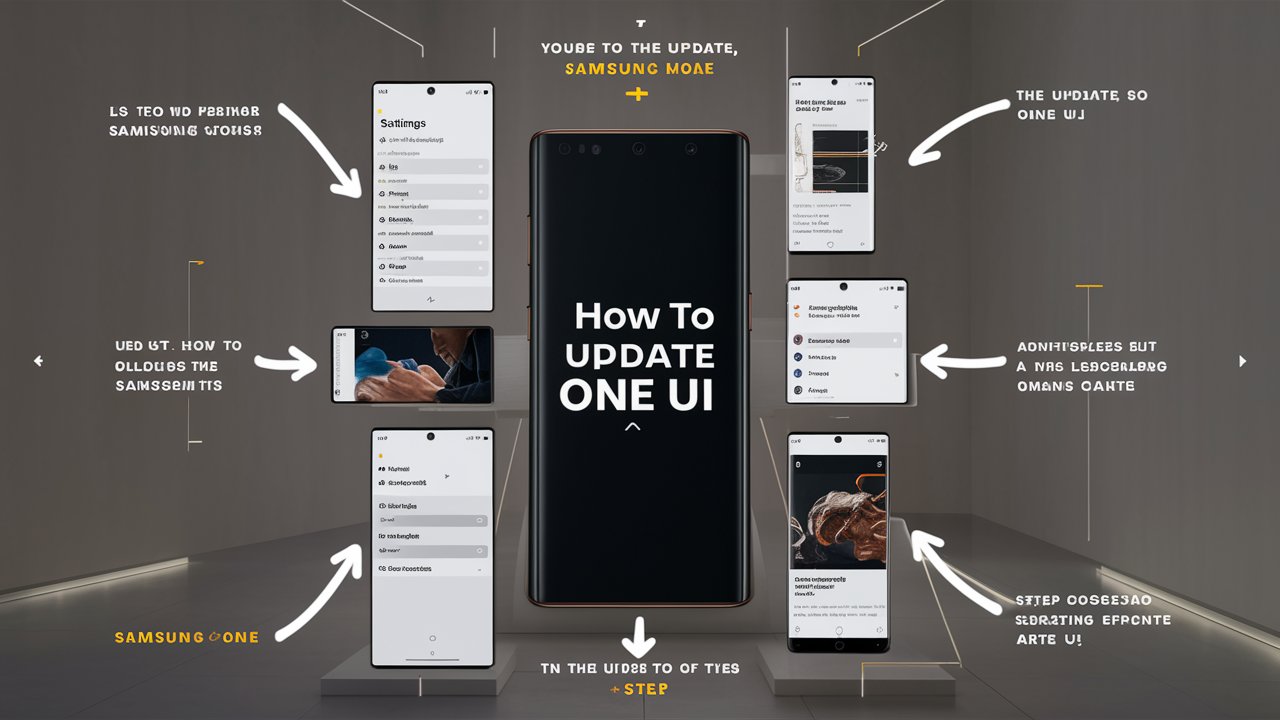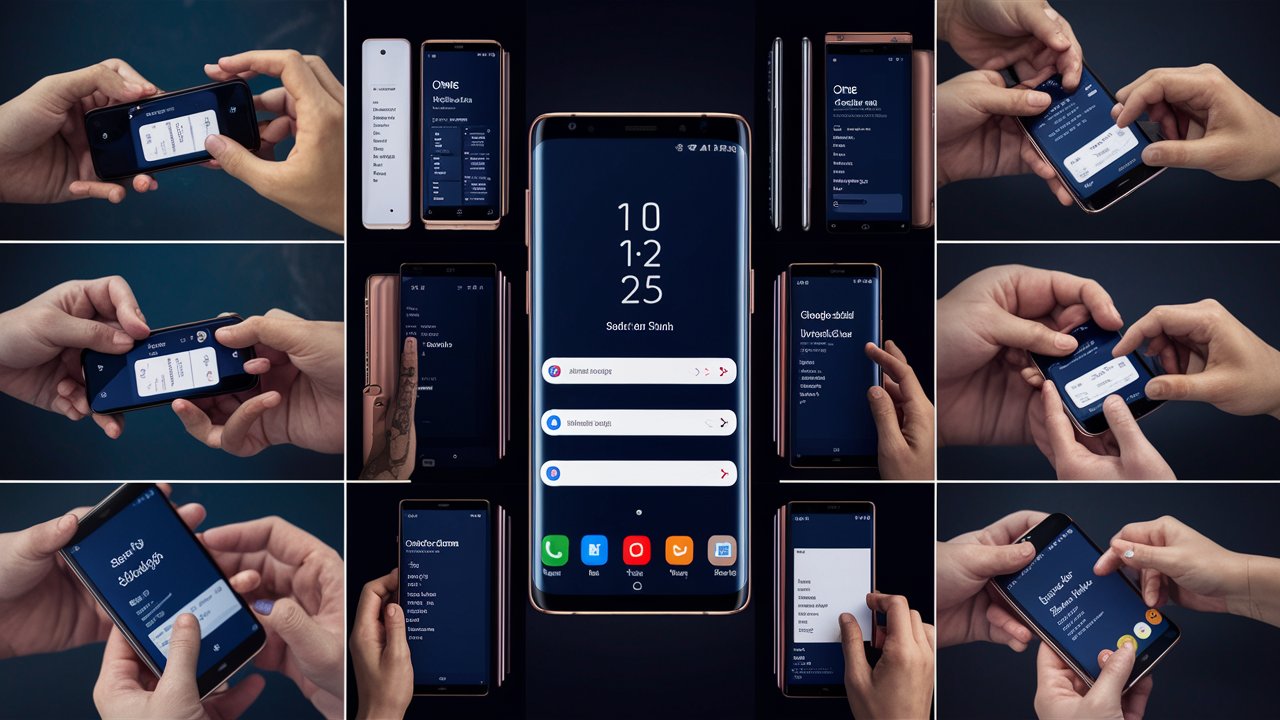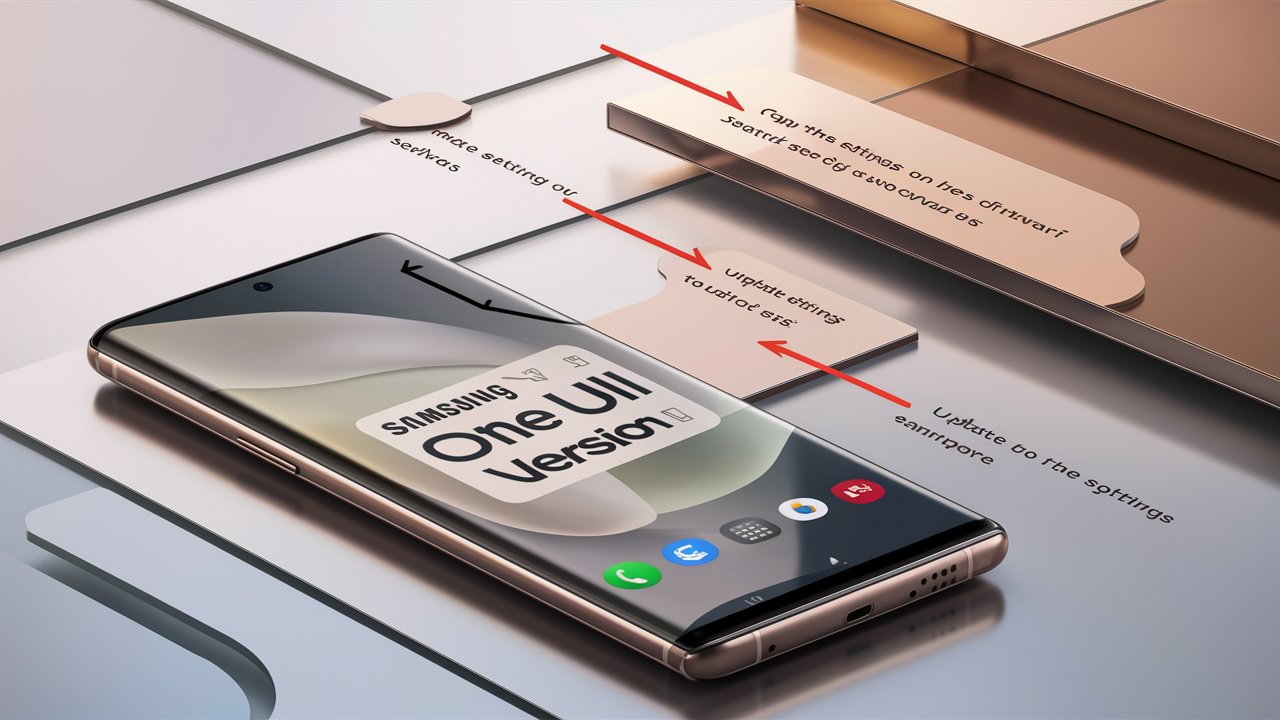Samsung’s One UI is designed to provide a seamless and user-friendly experience. By updating your Samsung Note 8 to One UI, you can enjoy new features, improved performance, and enhanced security. This guide will help you navigate the update process effortlessly.

Preparing for the Update
Before you start the update process, it’s crucial to prepare your device to avoid any potential issues. Here are the essential steps to take:
Backup Your Data
Updating your device can sometimes lead to data loss. To ensure your information is safe, back up your data. You can use Samsung Cloud, Google Drive, or any other reliable backup service.
Charge Your Device
Ensure your Samsung Note 8 is fully charged or has at least 50% battery life before starting the update. This prevents your phone from shutting down during the update process.
Stable Internet Connection
A stable Wi-Fi connection is necessary to download the update files. Avoid using mobile data to prevent interruptions and additional charges.
Steps to Update Samsung Note 8 to One UI
Once you’ve prepared your device, follow these steps to update your Samsung Note 8 to One UI:
Check for Updates
- Open the Settings app on your Samsung Note 8.
- Scroll down and tap on Software update.
- Select Download and install. Your device will check for available updates.
Downloading the Update
If an update is available, follow these steps:
- Tap on Download. Ensure your device is connected to Wi-Fi.
- The download process may take some time, depending on the size of the update and your internet speed. Be patient and avoid using your phone for other activities.
Installing the Update
- Once the download is complete, tap on Install now.
- Your device will restart and begin the installation process. This may take several minutes.
- After the installation is complete, your device will restart again, and you’ll be running the latest One UI.
Post-Update Tips
After updating your Samsung Note 8 to One UI, follow these tips to ensure your device runs smoothly:
Restore Your Data
If you backed up your data before the update, restore it now. This can be done through the backup service you used earlier.
Customize Your Settings
One UI offers various customization options. Explore the settings menu to personalize your device according to your preferences.
Update Apps
Check for updates for your apps to ensure they are compatible with One UI. Visit the Google Play Store or Samsung Galaxy Store to update your apps.
Health Tips During Update
To ensure your device’s longevity and optimal performance, follow these health tips during the update process:
Avoid Overheating
Keep your device in a cool environment while updating. Avoid exposing it to direct sunlight or placing it on surfaces that may cause it to overheat.
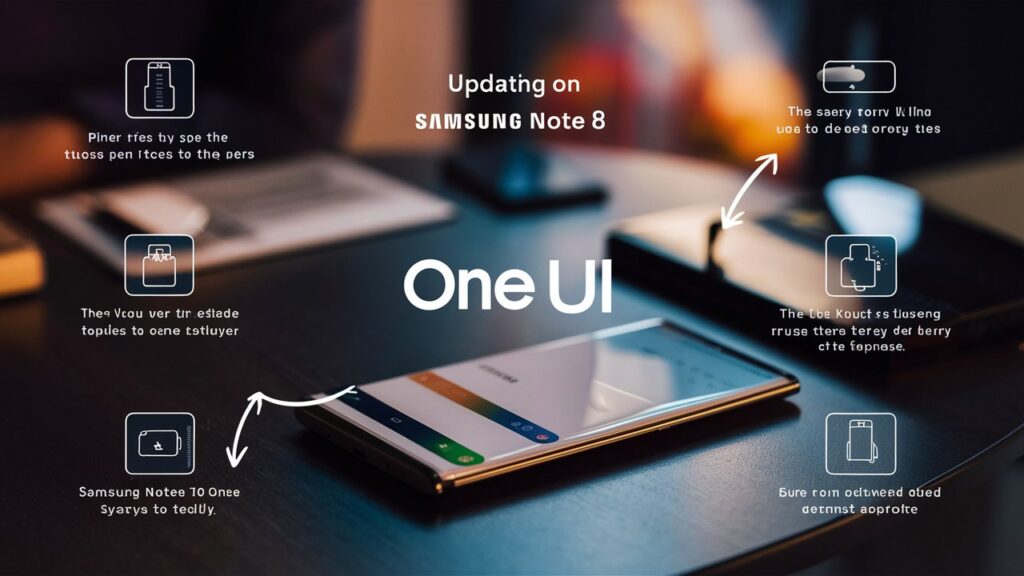
Ensure Adequate Storage
Ensure your device has enough storage space for the update. You may need to delete unnecessary files or move them to an external storage device.
Use Original Charger
Using the original charger ensures a stable power supply during the update, reducing the risk of interruptions or damage to your device.
Frequently Asked Questions (FAQs)
Q: Why is my Samsung Note 8 not receiving the One UI update?
A: Ensure your device is connected to Wi-Fi, has sufficient battery life, and enough storage space. If the update is still not available, it may be rolling out in phases. Check again after a few days.
Q: Can I use my phone during the update?
A: It’s best to avoid using your phone during the update to prevent interruptions and ensure the process completes smoothly.
Q: Will the update erase my data?
A: Generally, updates do not erase data. However, it’s always recommended to back up your data before updating to avoid any potential data loss.
Q: What if my phone gets stuck during the update?
A: If your phone gets stuck during the update, try performing a soft reset by holding the power and volume down buttons simultaneously until the device restarts.
Q: How do I know if the update was successful?
A: After the update, go to Settings > About phone. The One UI version should be displayed under Software information.
Conclusion
Updating your Samsung Note 8 to One UI is a straightforward process that can significantly enhance your device’s performance and user experience. By following the steps outlined in this guide, you can ensure a smooth and successful update. Remember to prepare your device beforehand, follow the update instructions carefully, and take post-update actions to customize and optimize your phone. With the latest One UI, your Samsung Note 8 will feel like a new device, offering improved functionality and a more intuitive interface.