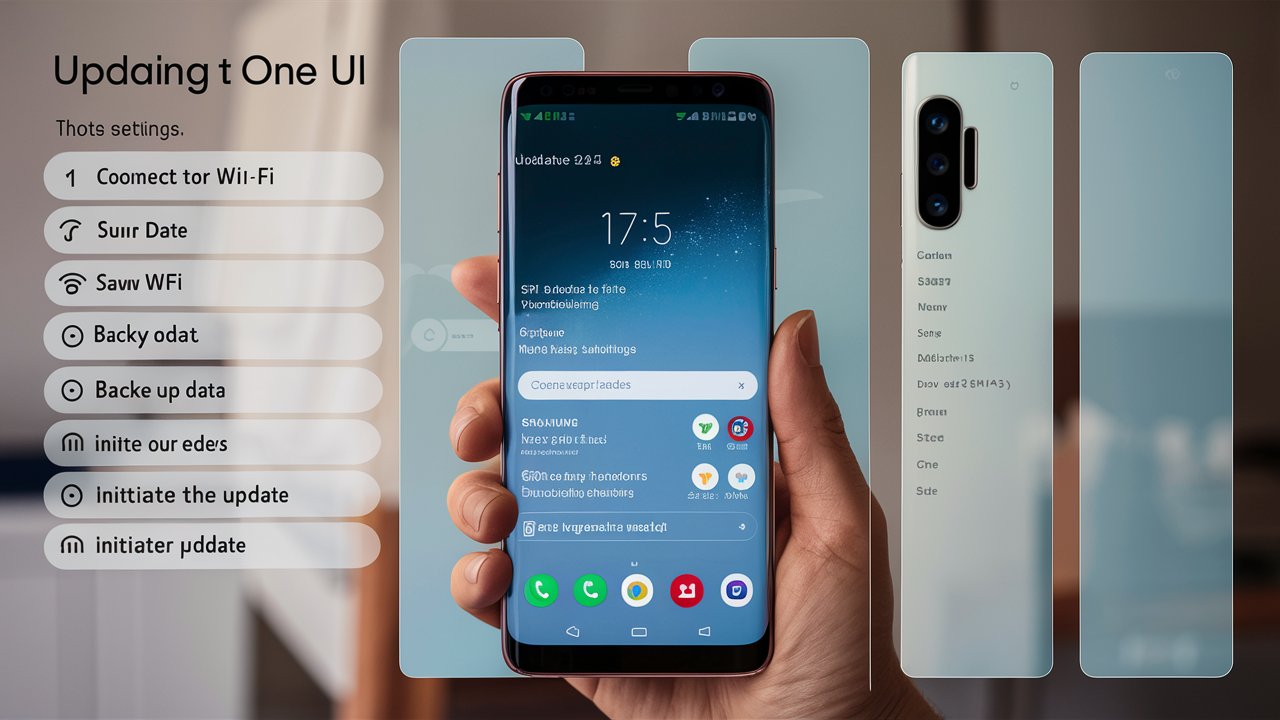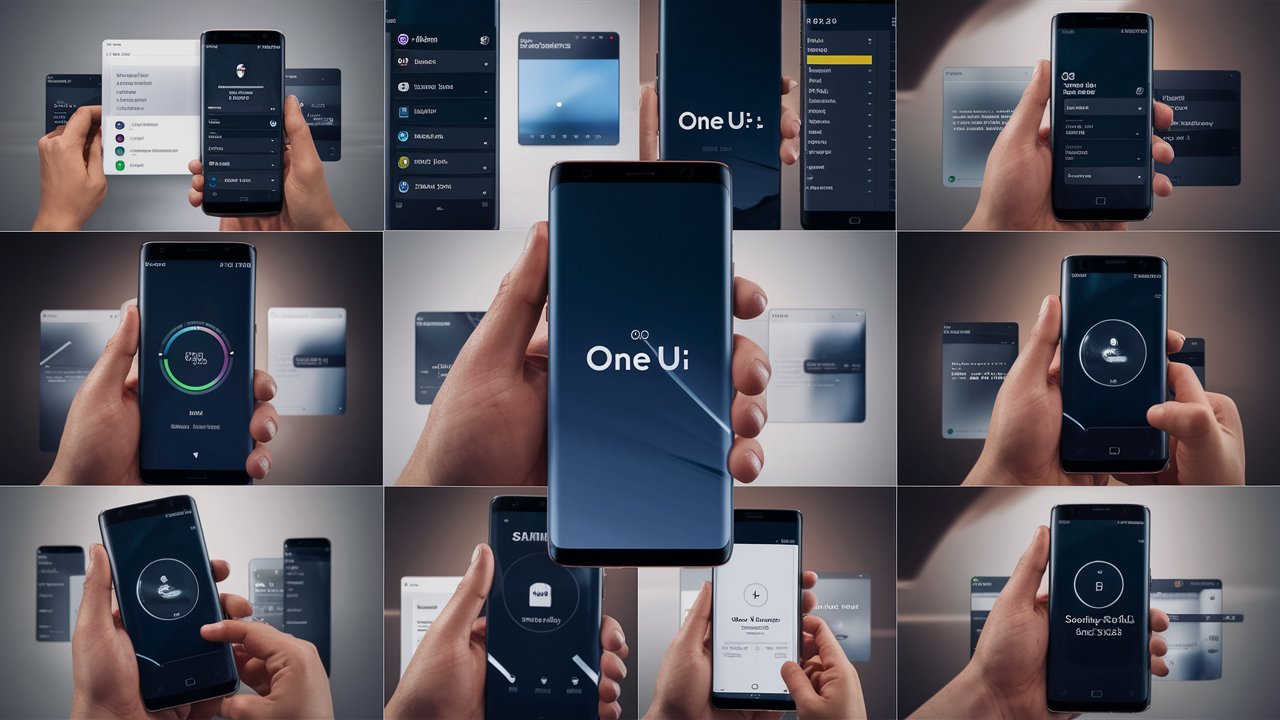Samsung Galaxy S8, a flagship device released in 2017, remains popular among users for its sleek design, robust performance, and excellent display. Keeping your device updated with the latest software not only ensures better performance but also enhances security and adds new features. One UI, Samsung’s custom Android skin, offers a refreshed user experience with improved usability and visual appeal. This article will guide you through the steps to update your Samsung Galaxy S8 to One UI, provide health tips for maintaining your device, answer frequently asked questions, and conclude with key takeaways.
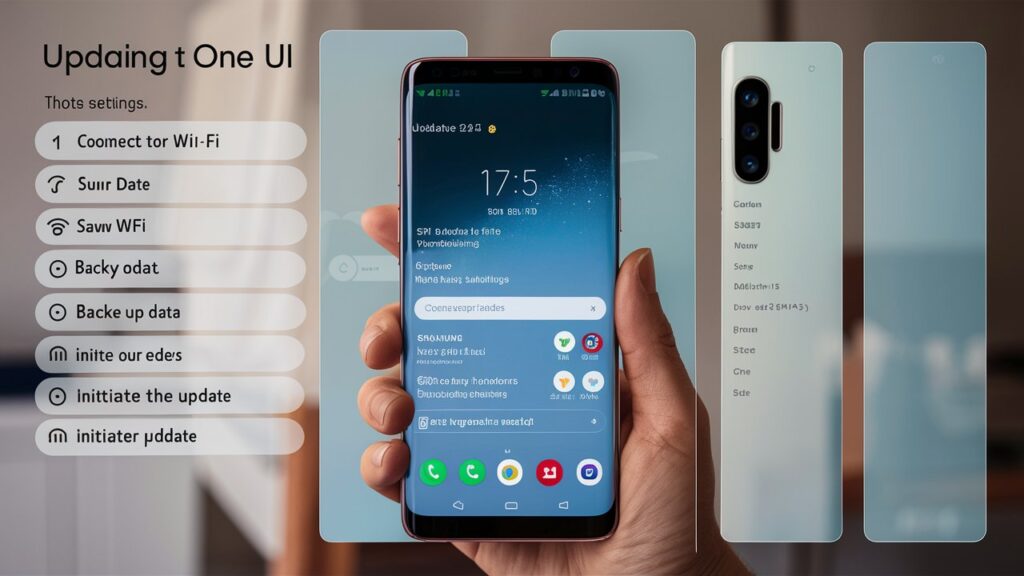
Why Update to One UI?
Updating your Samsung Galaxy S8 to One UI brings numerous benefits:
- Improved User Interface: One UI offers a clean, minimalistic design that enhances user experience.
- Enhanced Performance: Updates often come with performance improvements, making your device faster and more efficient.
- New Features: Enjoy new functionalities and features that come with One UI.
- Better Security: Updates include security patches that protect your device from vulnerabilities.
- Extended Device Lifespan: Keeping your device updated can prolong its usability and keep it running smoothly for longer.
Preparing for the Update
Before you proceed with the update, there are several preparatory steps to ensure a smooth transition:
1. Backup Your Data
Updating your device can sometimes result in data loss. To avoid this, backup your important files, photos, contacts, and other data.
2. Ensure Sufficient Battery Life
Make sure your device has at least 50% battery life before starting the update. This prevents the phone from dying during the process, which could cause issues.
3. Check for Sufficient Storage
Ensure that your device has enough storage space for the update. You may need to delete unnecessary files or apps to free up space.
4. Stable Internet Connection
A stable Wi-Fi connection is crucial for downloading the update files. Avoid using mobile data to prevent interruptions and additional charges.
Steps to Update Samsung Galaxy S8 to One UI
Step 1: Check for Software Updates
- Go to Settings: Open the Settings app on your Samsung Galaxy S8.
- Navigate to Software Update: Scroll down and tap on “Software Update.”
- Check for Updates: Tap “Download and install” to check if an update is available for your device.
Step 2: Download the Update
- Initiate Download: If an update is available, tap “Download” to begin the download process. This may take some time depending on your internet speed.
- Wait for Download to Complete: Ensure your device stays connected to the Wi-Fi network until the download is complete.
Step 3: Install the Update
- Install Now: Once the download is complete, you will be prompted to install the update. Tap “Install now.”
- Reboot Device: Your device will restart and begin the installation process. This can take several minutes.
- Complete Installation: After the installation is complete, your device will reboot again. Follow any on-screen instructions to finalize the update.
Step 4: Verify the Update
- Check Software Version: To confirm the update was successful, go to “Settings” > “About phone” > “Software information.”
- Verify One UI Version: Ensure that the One UI version reflects the latest update.
Health Tips for Maintaining Your Samsung Galaxy S8
Keeping your Samsung Galaxy S8 in optimal condition involves regular maintenance and mindful usage. Here are some tips to ensure your device remains healthy:
1. Regular Software Updates
Always keep your device updated with the latest software versions. This includes not only major updates like One UI but also minor security patches and bug fixes.
2. Manage Storage
Regularly clean up your device to free up storage space. Delete unused apps, clear cache, and move large files to cloud storage or an external device.
3. Monitor Battery Health
Avoid overcharging your device and use original or certified chargers. Enable battery optimization features to extend battery life and monitor battery usage in settings.
4. Protect Against Malware
Install apps only from trusted sources like the Google Play Store. Use built-in security features and consider installing reputable antivirus software.

5. Screen Care
Use a screen protector to prevent scratches and cracks. Clean the screen with a soft, lint-free cloth and avoid using harsh chemicals.
6. Physical Protection
Invest in a good quality case to protect your device from drops and impacts. Ensure the case offers adequate protection for the edges and corners of your phone.
7. Avoid Overheating
Keep your device cool by not exposing it to direct sunlight for extended periods. Avoid using resource-intensive apps or games for long durations, which can cause overheating.
8. Regular Reboots
Restart your device periodically to clear temporary files and refresh system performance. A weekly reboot can help maintain smooth operation.
Frequently Asked Questions (FAQs)
Q1: Can I update my Samsung Galaxy S8 if it’s rooted?
A: If your device is rooted, the update process may not work through the standard method. You may need to unroot your device or use alternative methods like flashing the firmware manually.
Q2: What if the update fails?
A: If the update fails, ensure you have a stable internet connection and sufficient storage. Restart your device and try again. If the problem persists, seek assistance from Samsung support.
Q3: Will updating to One UI delete my data?
A: Updating typically does not delete your data, but it’s always wise to back up your data before proceeding to avoid any potential data loss.
Q4: How long does the update process take?
A: The update process duration varies based on the size of the update and your internet speed. It can take anywhere from a few minutes to an hour.
Q5: Can I revert to the previous version after updating?
A: Reverting to a previous software version is not officially supported by Samsung and can be complex. It usually involves flashing the previous firmware manually, which can void your warranty.
Q6: What if my device doesn’t show any updates available?
A: If no updates are available, ensure your device is connected to the internet and try again later. Updates roll out in phases and may not be available to all users simultaneously.
Conclusion
Updating your Samsung Galaxy S8 to One UI is a straightforward process that brings numerous benefits, including improved performance, new features, and enhanced security. By following the steps outlined in this guide, you can ensure a smooth and successful update experience. Regular maintenance and mindful usage of your device can keep it running efficiently and prolong its lifespan.