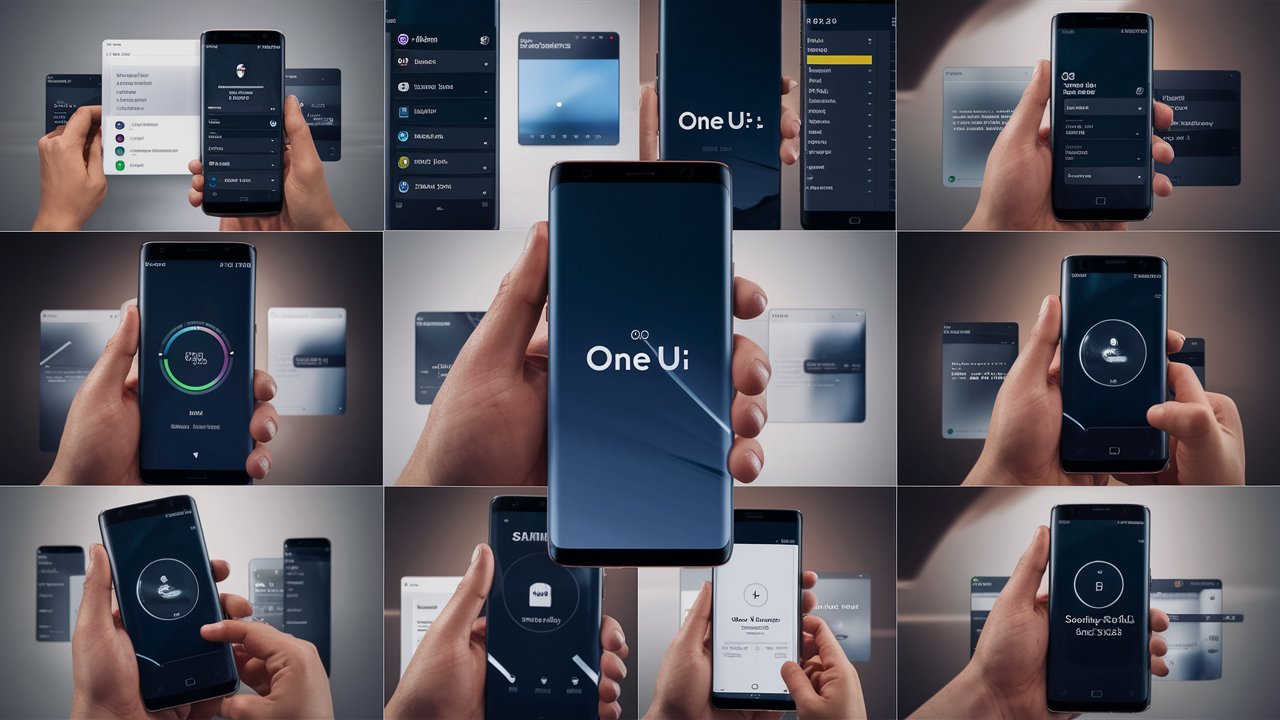The Samsung Galaxy S8 remains a popular choice for many smartphone enthusiasts, even years after its release. However, some users find themselves dissatisfied with certain software updates, particularly the One UI update. Whether it’s due to performance issues, personal preference for an older interface, or compatibility problems with specific apps, reverting an update can sometimes be necessary. This guide will provide you with detailed, step-by-step instructions on how to revert your Samsung S8 from One UI to a previous version, along with essential health tips to maintain your phone’s performance and longevity. We’ll also address some frequently asked questions (FAQs) to help you navigate this process smoothly.

Understanding One UI and Its Impact
One UI, developed by Samsung, was designed to make using larger smartphones easier by making the interface more user-friendly. However, some users may find it less appealing or encounter performance issues after updating. Downgrading your software can help restore the previous user experience and resolve any issues you might be facing.
Prerequisites for Reverting One UI Update
Before proceeding with the downgrade, it’s important to prepare adequately. Here’s what you’ll need:
- Backup Your Data: Ensure all your important data is backed up. This can be done via Samsung Cloud, Google Drive, or other backup solutions.
- Fully Charged Battery: Make sure your phone is at least 80% charged to avoid interruptions during the process.
- Computer with Internet Access: You’ll need a computer to download necessary files and software.
- USB Cable: A reliable USB cable to connect your Samsung S8 to the computer.
Step-by-Step Guide to Reverting Samsung S8 Update One UI
- Download Necessary Software and Firmware
- Samsung Odin Tool: This tool is essential for flashing firmware onto your Samsung device. Download it from a reputable source.
- Samsung USB Drivers: Install the latest drivers to ensure your computer can communicate with your phone.
- Previous Firmware Version: Find and download the correct firmware for your specific Samsung S8 model. Sites like Sammobile and Updato are good sources.
- Enable Developer Options and USB Debugging
- Go to Settings > About Phone > Software Information.
- Tap on Build Number seven times until you see a message that developer mode has been enabled.
- Go back to Settings > Developer Options > enable USB Debugging.
- Boot Your Device into Download Mode
- Turn off your Samsung S8.
- Press and hold the Volume Down, Bixby, and Power buttons simultaneously.
- When you see a warning screen, press Volume Up to enter Download Mode.
- Flash the Previous Firmware Using Odin
- Connect your Samsung S8 to your computer using a USB cable.
- Open the Odin tool on your computer.
- Your device should be detected by Odin (look for the “Added” message).
- In Odin, click on the AP button and select the firmware file you downloaded.
- Ensure that only Auto Reboot and F. Reset Time options are checked.
- Click Start to begin the flashing process. This may take several minutes.
- Once completed, your phone will reboot automatically.
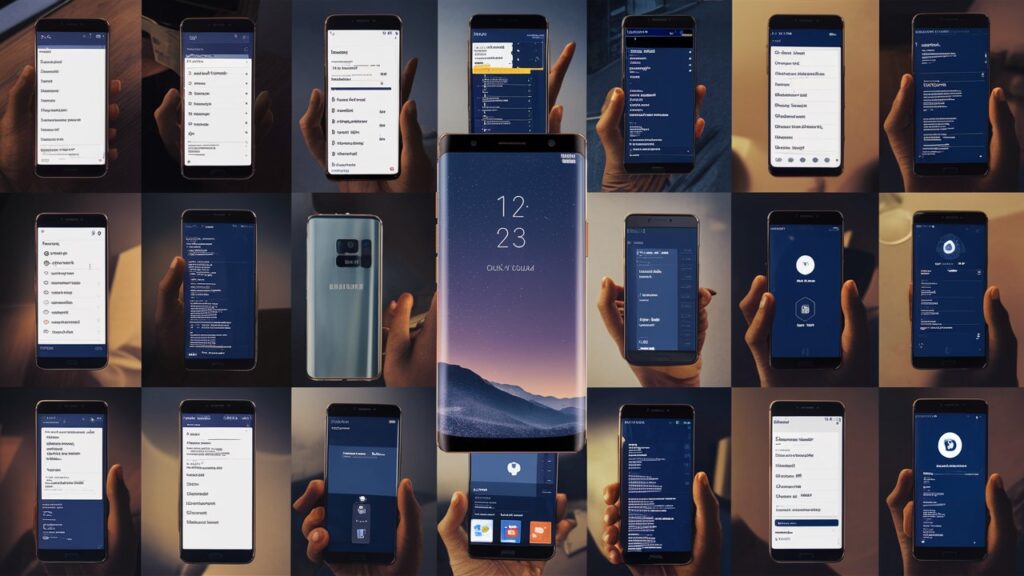
Health Tips for Maintaining Samsung S8 Performance
- Regularly Update Apps: Keep your apps up-to-date to ensure they run smoothly and efficiently.
- Clear Cache and Unnecessary Files: Regularly clear your cache and delete unused files to free up space and improve performance.
- Use Device Maintenance Features: Samsung phones come with built-in maintenance tools. Use these to optimize performance.
- Avoid Overcharging: Unplug your phone once it reaches 100% to prevent battery degradation.
- Monitor Battery Usage: Keep an eye on battery-draining apps and manage them appropriately.
FAQs
- Is it safe to revert the Samsung S8 update?
- Yes, as long as you follow the steps carefully and download firmware from reputable sources, it is safe to revert the update.
- Will reverting the update void my warranty?
- Flashing firmware might void your warranty. It’s advisable to check with Samsung support before proceeding.
- Can I revert to any previous version of the firmware?
- It’s best to revert to a version that was previously stable on your device. Some very old versions might not be compatible.
- What should I do if something goes wrong during the process?
- If you encounter issues, try to boot into recovery mode and perform a factory reset. If the problem persists, seek professional assistance.
- Will I lose my data during the downgrade?
- Yes, downgrading your firmware typically results in data loss. Ensure you back up all important data before proceeding.
Conclusion
Reverting your Samsung S8 from the One UI update to a previous version can be a complex process, but with the right preparation and careful execution, it can be done successfully. Always remember to back up your data, follow the steps methodically, and use reputable sources for downloading necessary files. By maintaining your device properly, you can enjoy optimal performance and longevity, ensuring that your Samsung S8 continues to serve you well.