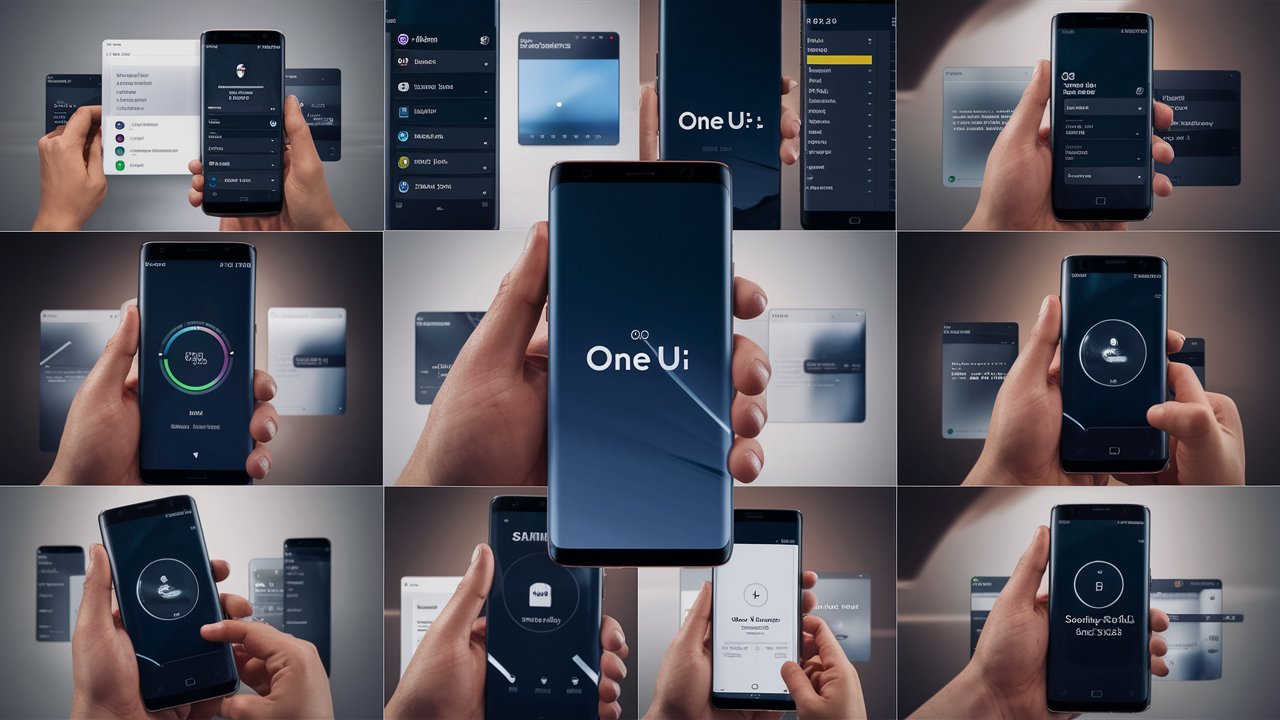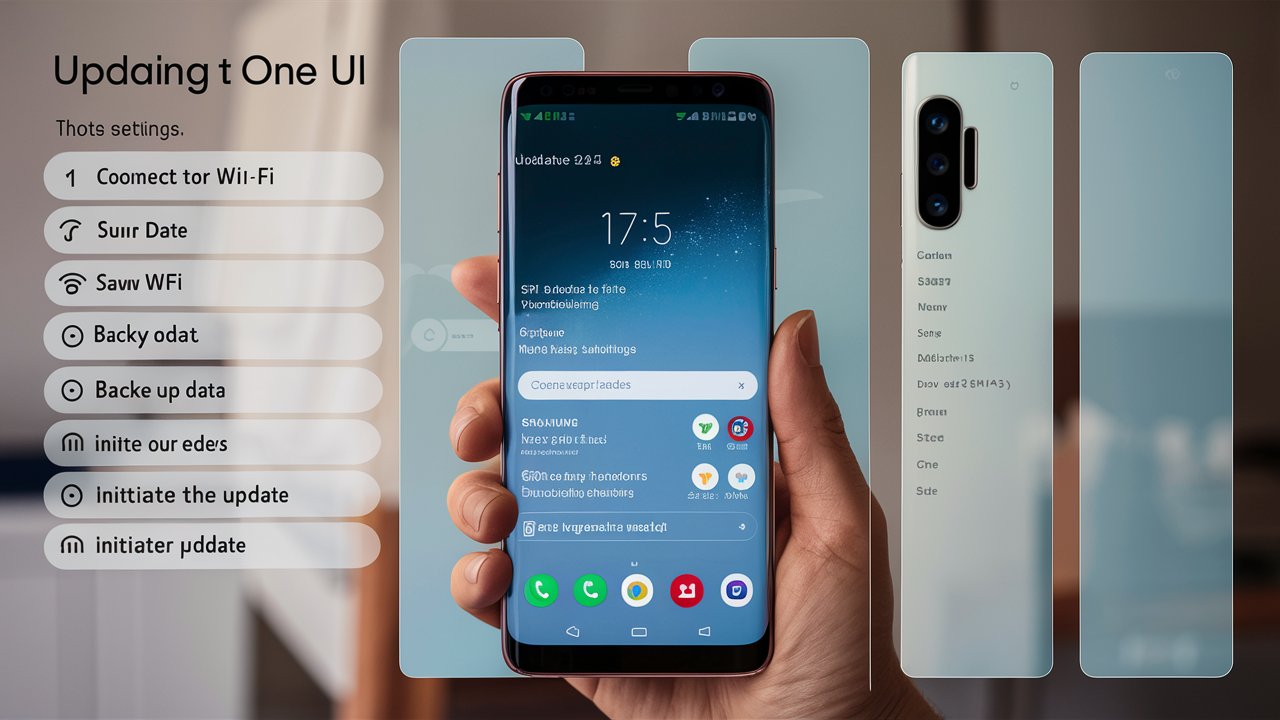Updating your Samsung Galaxy Watch to the latest One UI can significantly enhance its performance, usability, and feature set. Whether you’re a fitness enthusiast, a tech-savvy individual, or someone who enjoys staying connected, the latest software update can offer numerous benefits. In this comprehensive guide, we’ll walk you through the process of updating your Samsung Galaxy Watch to One UI, provide health tips to maximize your device’s capabilities, answer frequently asked questions (FAQs), and conclude with key takeaways.

Why Update to One UI?
One UI, Samsung’s proprietary interface, is designed to provide a more intuitive and user-friendly experience. Here’s why you should consider updating:
- Improved Performance: Each update comes with performance enhancements that make your device run smoother and faster.
- New Features: Updates often introduce new features that can improve your overall experience.
- Security Enhancements: Keeping your device updated ensures you have the latest security patches, protecting your data and privacy.
- Bug Fixes: Updates fix existing bugs and issues, providing a more stable experience.
Step-by-Step Guide to Updating Your Samsung Galaxy Watch
Preparation
Before you start the update process, make sure your Galaxy Watch and smartphone are fully charged to prevent any interruptions. Follow these steps:
- Check Compatibility: Ensure your Galaxy Watch model supports the latest One UI update.
- Backup Your Data: Although updates are designed to be safe, it’s always a good idea to backup your important data.
- Connect to Wi-Fi: A stable Wi-Fi connection is essential for downloading and installing the update.
Update Process
- Open the Galaxy Wearable App: On your smartphone, open the Galaxy Wearable app.
- Select Your Device: If you have multiple devices, ensure you select the correct Galaxy Watch.
- Navigate to Software Update: Tap on “Watch software update” to check for available updates.
- Download and Install: If an update is available, follow the on-screen instructions to download and install it.
- Restart Your Watch: After the installation is complete, your Galaxy Watch will restart.
Post-Update Tips
- Check for Additional Updates: Sometimes, there may be smaller updates following a major release. Check for these as well.
- Reconfigure Settings: Some settings might reset after an update. Take a moment to reconfigure them according to your preferences.
- Explore New Features: Familiarize yourself with any new features and enhancements.
Health Tips for Samsung Galaxy Watch Users
The Samsung Galaxy Watch is not just a smartwatch; it’s a powerful health and fitness companion. Here are some tips to help you get the most out of its health features:
Utilize Heart Rate Monitoring
- Regular Monitoring: Enable continuous heart rate monitoring to keep track of your heart health.
- Custom Alerts: Set custom alerts for high or low heart rates to stay informed about your cardiovascular health.
Make Use of Sleep Tracking
- Sleep Insights: Use the sleep tracking feature to monitor your sleep patterns and get insights into your sleep quality.
- Bedtime Reminders: Set bedtime reminders to maintain a consistent sleep schedule.
Leverage Fitness Tracking
- Activity Goals: Set daily activity goals such as steps, calories burned, and active minutes.
- Auto Workout Detection: Enable auto workout detection to ensure all your activities are tracked accurately.
- Diverse Workout Modes: Explore different workout modes available on your Galaxy Watch to track various exercises.
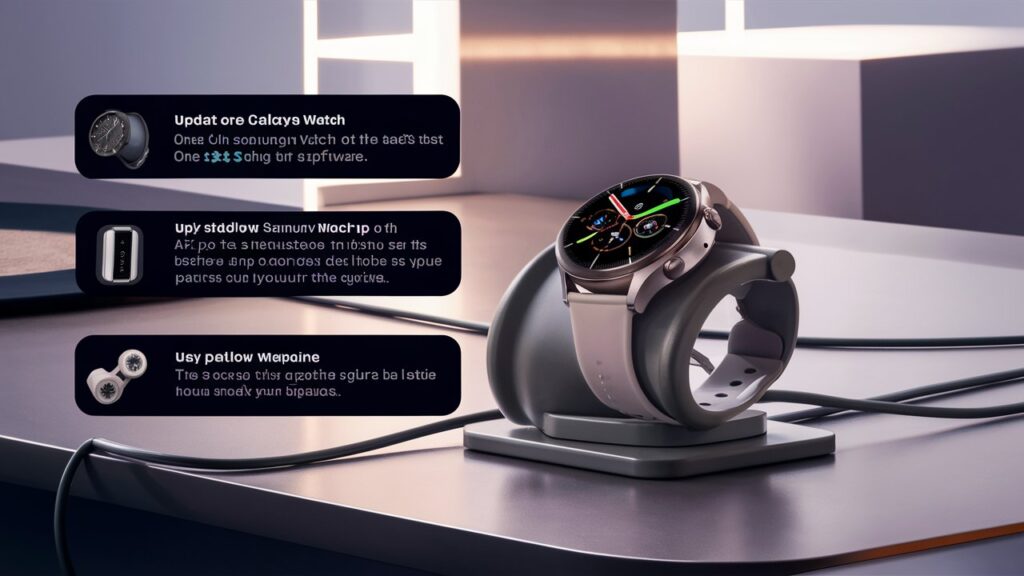
Stress Management
- Stress Monitoring: Use the stress monitoring feature to keep track of your stress levels.
- Breathing Exercises: Take advantage of guided breathing exercises to manage stress and improve mental well-being.
Hydration and Food Logging
- Water Intake: Log your water intake to stay hydrated throughout the day.
- Food Tracking: Use the food tracking feature to monitor your diet and nutritional intake.
Frequently Asked Questions (FAQs)
How do I know if my Galaxy Watch is compatible with One UI?
To check compatibility, visit Samsung’s official website or the support section in the Galaxy Wearable app. Typically, newer models like the Galaxy Watch 4 and above are compatible with the latest One UI updates.
What should I do if the update fails?
If the update fails, ensure your watch and phone are fully charged and connected to a stable Wi-Fi network. Restart both devices and try again. If the problem persists, contact Samsung support for assistance.
Can I revert to a previous version if I don’t like the update?
Generally, downgrading to a previous version is not supported. It’s recommended to research the new features and changes before updating to ensure it meets your needs.
How long does the update process take?
The update process duration varies depending on the size of the update and your internet connection speed. On average, it takes about 10-30 minutes.
Will updating erase my data?
Updating your Galaxy Watch should not erase your data. However, it’s always a good idea to back up your important data before proceeding with any updates.
Are there any risks involved in updating?
While updating is generally safe, there is a small risk of issues such as software bugs or compatibility problems. Keeping your watch and phone fully charged and ensuring a stable connection minimizes these risks.
Conclusion
Updating your Samsung Galaxy Watch to the latest One UI can unlock new features, enhance performance, and improve security. By following the step-by-step guide provided, you can ensure a smooth update process. Additionally, leveraging the health features of your Galaxy Watch can significantly contribute to your overall well-being. Stay updated, stay healthy, and make the most of your Samsung Galaxy Watch.
Key Takeaways
- Preparation is Key: Ensure your devices are fully charged and backed up before updating.
- Follow Steps Carefully: Use the Galaxy Wearable app to navigate the update process.
- Post-Update Actions: Check for additional updates, reconfigure settings, and explore new features.
- Health Features: Utilize heart rate monitoring, sleep tracking, fitness tracking, stress management, and hydration logging to maintain a healthy lifestyle.
By keeping your Samsung Galaxy Watch updated and fully utilizing its health features, you can enhance your overall user experience and well-being. Enjoy the benefits of One UI and the robust capabilities of your smartwatch.